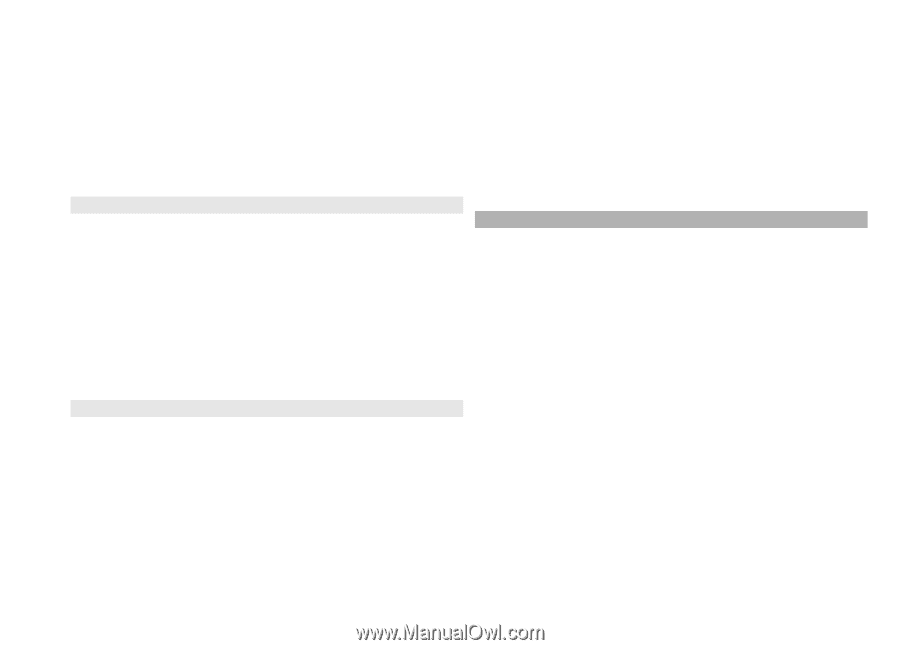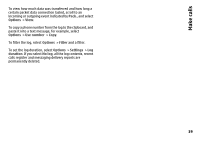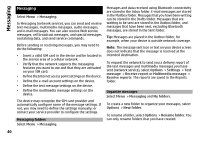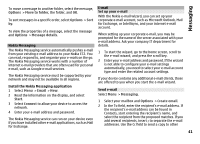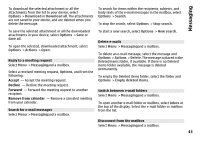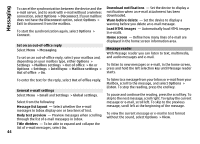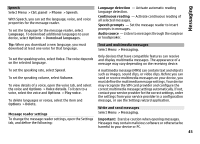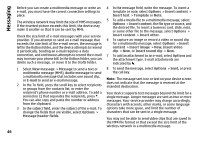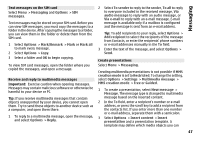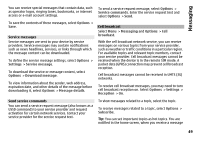Nokia E72 Nokia E72 User Guide in US English / Spanish - Page 44
Set on an out-of-office reply, General e-mail settings, Message reader, Load HTML images - does not start
 |
UPC - 758478018279
View all Nokia E72 manuals
Add to My Manuals
Save this manual to your list of manuals |
Page 44 highlights
Messaging To cancel the synchronization between the device and the e-mail server, and to work with e-mail without a wireless connection, select Options > Disconnect. If your mailbox does not have the Disconnect option, select Options > Exit to disconnect from the mailbox. To start the synchronization again, select Options > Connect. Set on an out-of-office reply Select Menu > Messaging. To set on an out-of-office reply, select your mailbox and, depending on your mailbox type, either Options > Settings > Mailbox settings > Out of office > On or Options > Settings > Intellisync > Mailbox settings > Out of office > On. Download notifications - Set the device to display a notification when an e-mail attachment has been downloaded. Warn before delete - Set the device to display a warning before you delete an e-mail message. Load HTML images - Automatically load HTML images in e-mails. Home screen - Define how many lines of e-mail are displayed in the home screen information area. Message reader With Message reader you can listen to text, multimedia, and audio messages and e-mail. To listen to new messages or e-mail, in the home screen, press and hold the left selection key until Message reader starts. To enter the text for the reply, select Out of office reply. General e-mail settings To listen to a message from your Inbox or e-mail from your Mailbox, scroll to the message, and select Options > Listen. To stop the reading, press the end key. Select Menu > Email and Settings > Global settings. Select from the following: Message list layout - Select whether the e-mail messages in Inbox display one or two lines of text. Body text preview - Preview messages when scrolling through the list of e-mail messages in Inbox. To pause and continue the reading, press the scroll key. To skip to the next message, scroll right. To replay the current message or e-mail, scroll left. To skip to the previous message, scroll left at the beginning of the message. To view the current message or e-mail in text format without the sound, select Options > View. Title dividers - To be able to expand and collapse the list of e-mail messages, select On. 44