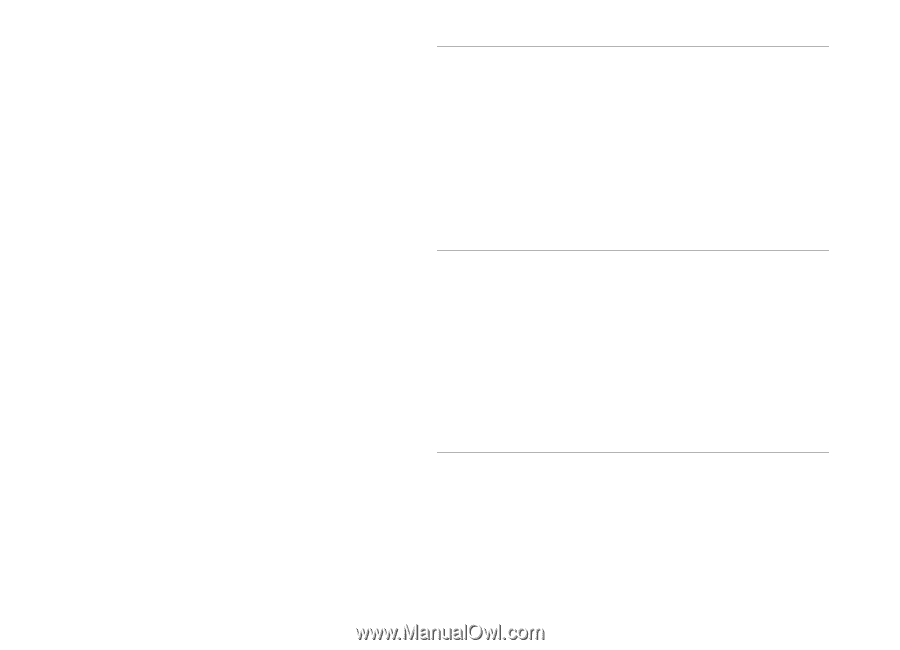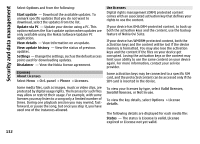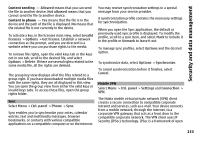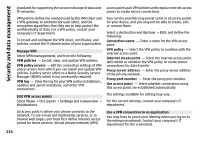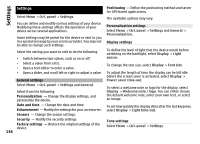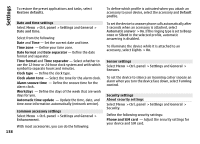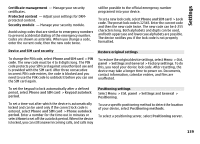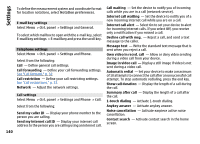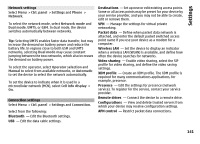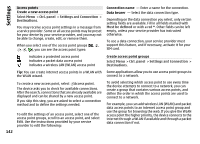Nokia E72 Nokia E72 User Guide in US English / Spanish - Page 137
Language settings, Scroll key lights, Settings for One-touch keys, Set the device language.
 |
UPC - 758478018279
View all Nokia E72 manuals
Add to My Manuals
Save this manual to your list of manuals |
Page 137 highlights
Settings Select General > Personalization > Tones and from the following:. Ringing tone - Select a ringing tone from the list, or select Download sounds to open a bookmark folder containing a list of bookmarks for downloading tones using the browser. If you have two alternate phone lines in use, you can specify a ringing tone for each line. Video call tone - Select a ringing tone for video calls. Say caller's name - If you select this setting and someone from your contacts list calls you, the device sounds a ringing tone that is a combination of the spoken name of the contact and the selected ringing tone. Ringing type - Select how you want the ringing tone to alert you. Ringing volume - Set the volume level of the ringing tone. Message alert tone - Select a tone for received text messages. E-mail alert tone - Select a tone for received e-mail messages. Calendar alarm tone - Select a tone for calendar alerts. Clock alarm tone - Select a tone for clock alarms. Vibrating alert - Set the device to vibrate when you receive a call or message. Keypad tones - Set the volume level of the keypad tones. Warning tones - Turn the warning tones on or off. Language settings Select Menu > Ctrl. panel > Settings and General > Personalization > Language. Phone language - Set the device language. Writing language - Select the language used for writing notes and messages. Predictive text - Activate predictive text input. Input options - Define the settings for predictive text input. Scroll key lights Select Menu > Ctrl. panel > Settings and General > Personalization > Notification lights. To set the scroll key to blink slowly when you do not use the device, select Standby br. light. To set the scroll key to blink rapidly when you have missed calls or received messages, select Notification light, set the blinking time, and select the events you want to be notified of. Settings for One-touch keys Select Menu > Ctrl. panel > Settings and General > Personalization > One-touch keys. To select which application and task is opened when you press a One-touch key, select the key and Options > Open. 137