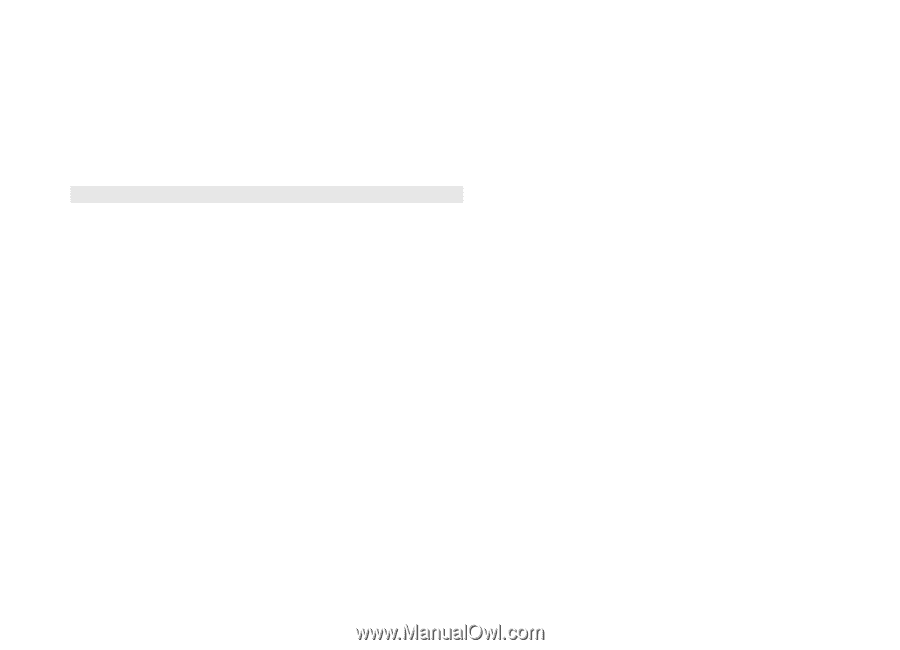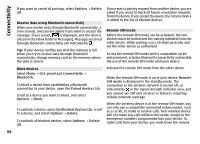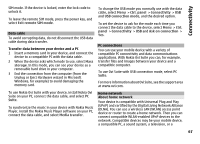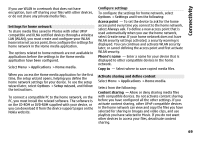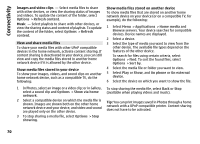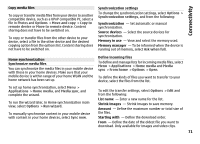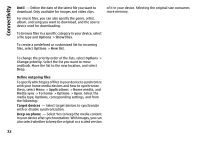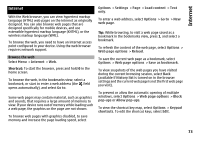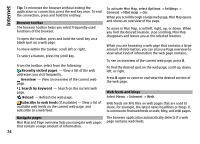Nokia E72 Nokia E72 User Guide in US English / Spanish - Page 70
View and share media files, Select a device.
 |
UPC - 758478018279
View all Nokia E72 manuals
Add to My Manuals
Save this manual to your list of manuals |
Page 70 highlights
Connectivity Images and video clips - Select media files to share with other devices, or view the sharing status of images and videos. To update the content of the folder, select Options > Refresh content. Music - Select playlists to share with other devices, or view the sharing status and content of playlists. To update the content of the folder, select Options > Refresh content. View and share media files To share your media files with other UPnP compatible devices in the home network, activate content sharing. If content sharing is deactivated in your device, you can still view and copy the media files stored in another home network device if it is allowed by the other device. Show media files stored in your device To show your images, videos, and sound clips on another home network device, such as a compatible TV, do the following: 1 In Photos, select an image or a video clip; or in Gallery, select a sound clip and Options > Show via home network. 2 Select a compatible device on which the media file is shown. Images are shown both on the other home network device and your device, and video and sound are played only on the other device. 3 To stop sharing a media file, select Options > Stop showing. Show media files stored on another device To show media files that are stored on another home network device on your device (or on a compatible TV, for example), do the following: 1 Select Menu > Applications > Home media and Browse servers. Your device searches for compatible devices. Device names are displayed. 2 Select a device. 3 Select the type of media you want to view from the other device. The available file types depend on the features of the other device. To search for files using certain criteria, select Options > Find. To sort the found files, select Options > Sort by. 4 Select the media file or folder you want to view. 5 Select Play or Show, and On phone or On external device. 6 Select the device on which you want to show the file. To stop sharing the media file, select Back or Stop (available when playing videos and music). Tip: You can print images saved in Photos through a home network with a UPnP compatible printer. Content sharing does not have to be activated. 70