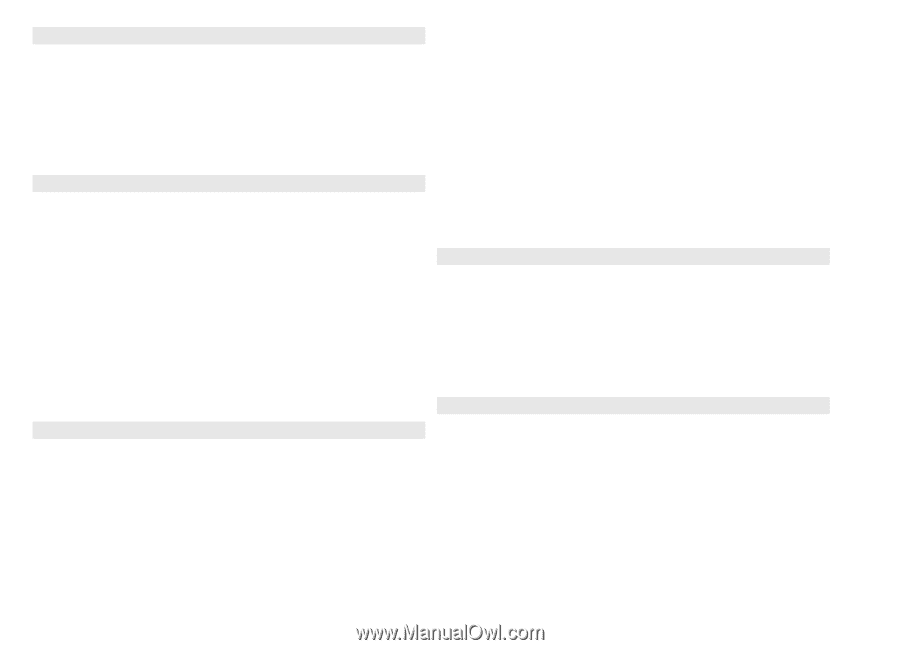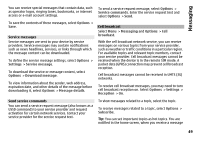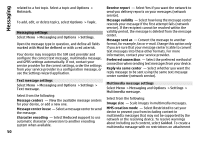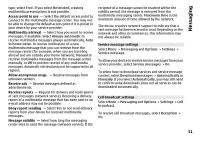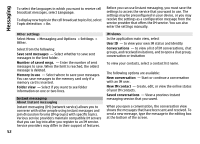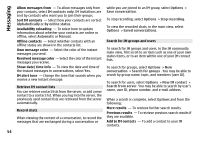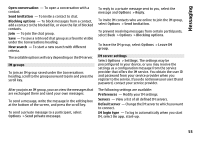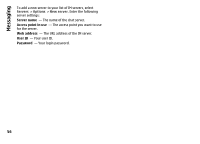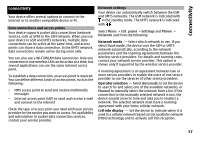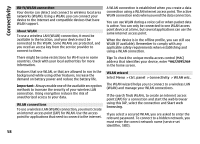Nokia E72 Nokia E72 User Guide in US English / Spanish - Page 53
Connect to an IM server, Start a new conversation., View and start conversations
 |
UPC - 758478018279
View all Nokia E72 manuals
Add to My Manuals
Save this manual to your list of manuals |
Page 53 highlights
Messaging Connect to an IM server 1 To connect to the instant messaging (IM) server in use, open IM, and select Options > Log in. 2 Enter your user ID and password, and press the scroll key to log in. You obtain the user ID and password for the IM server from your service provider. 3 To log out, select Options > Log out. Start a new conversation. To start a new IM conversation, in the application main view, scroll to an IM contact list. If the list is closed, press the scroll key to expand it to show the contacts in the list. Scroll to the desired contact in the contact list. An icon indicates the availability of the contact. To start a conversation with the contact, press the scroll key. When you have selected a contact, the conversation view will open with the editor box in focus, and you can start to type your message in the editor box. View and start conversations Under the Conversations heading you can see a list of the contacts with whom you have an ongoing conversation. Ongoing conversations are automatically closed when you exit IM. To view a conversation, scroll to a participant, and press the scroll key. To continue the conversation when you are viewing it, write your message, and press the scroll key. To return to the conversations list without closing the conversation, select Back. To close the conversation, select Options > End conversation. To start a new conversation, select Options > New conversation. Change your own status To change your own IM status that is seen by other IM users, in the application main view, scroll to the first item. To select a new status, press the scroll key. Scroll to the new status, and press the scroll key. Modify your personal IM preferences Select Options > Settings > Preferences and from the following: Use screen name (shown only if IM groups are supported by the server) - To enter a nickname, select Yes. Show my availability - To allow others to see if you are online, select To everyone. Allow messages from - To allow messages from all, select All. 53