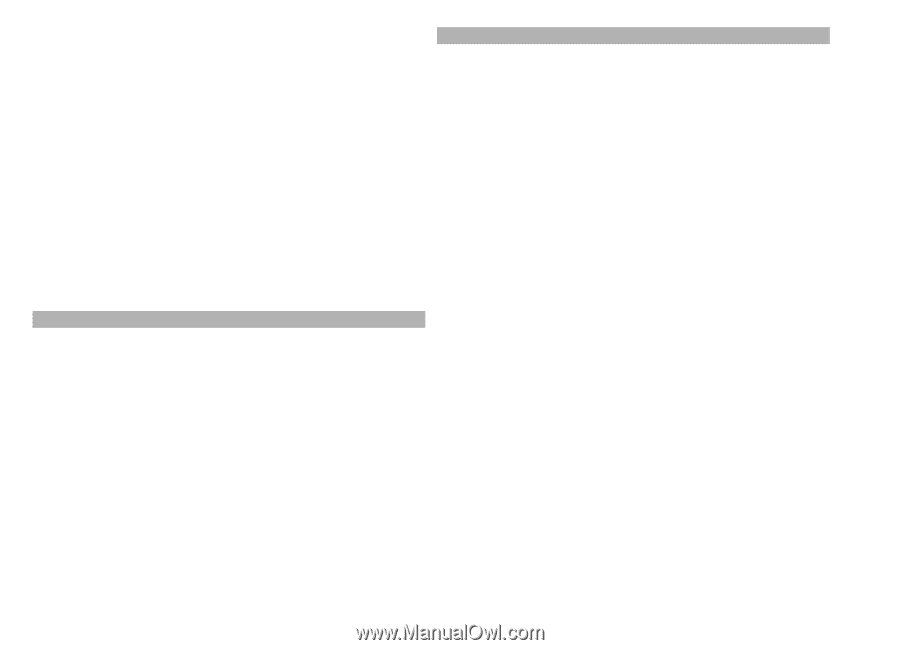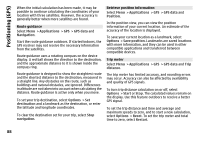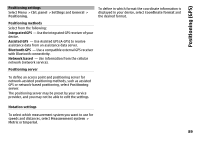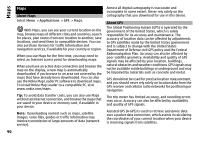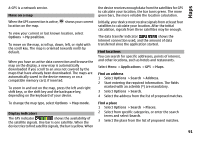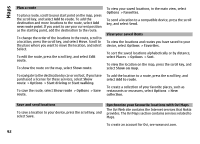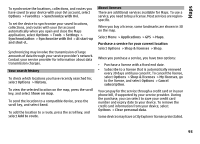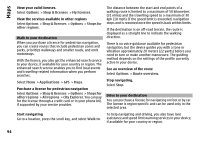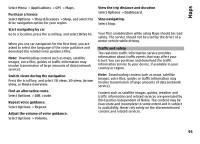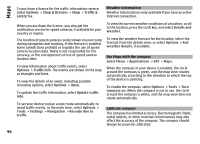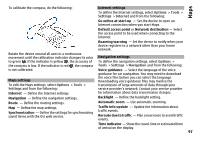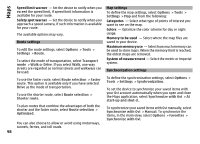Nokia E72 Nokia E72 User Guide in US English / Spanish - Page 93
Your search history, About licenses, When you purchase a service, you have two options
 |
UPC - 758478018279
View all Nokia E72 manuals
Add to My Manuals
Save this manual to your list of manuals |
Page 93 highlights
Maps To synchronize the locations, collections, and routes you have saved to your device with your Ovi account, select Options > Favorites > Synchronize with Ovi. To set the device to synchronize your saved locations, collections, and routes with your Ovi account automatically when you open and close the Maps application, select Options > Tools > Settings > Synchronization > Synchronize with Ovi > At start-up and shut-d.. Synchronizing may involve the transmission of large amounts of data through your service provider's network. Contact your service provider for information about data transmission charges. Your search history To check which locations you have recently searched for, select Options > History. To view the selected location on the map, press the scroll key, and select Show on map. To send the location to a compatible device, press the scroll key, and select Send. To add the location to a route, press the scroll key, and select Add to route. About licenses There are additional services available for Maps. To use a service, you need to buy a license. Most services are regionspecific. When you buy a license, some landmarks are shown in 3D on the map. Select Menu > Applications > GPS > Maps. Purchase a service for your current location Select Options > Shop & licenses > Shop. When you purchase a service, you have two options: • Purchase a license with a fixed end date. • Subscribe to a license that is automatically renewed every 30 days until you cancel it. To cancel the license, select Options > Shop & licenses > My licenses, go to the license, and select Options > Cancel subscription. You can pay for the service through a credit card or in your phone bill, if supported by your service provider. During the purchase, you can select to save your credit card number and expiry date to your device. To remove the credit card information from your device, select Options > Clear personal data. Some devices may have a City Explorer license preinstalled. 93