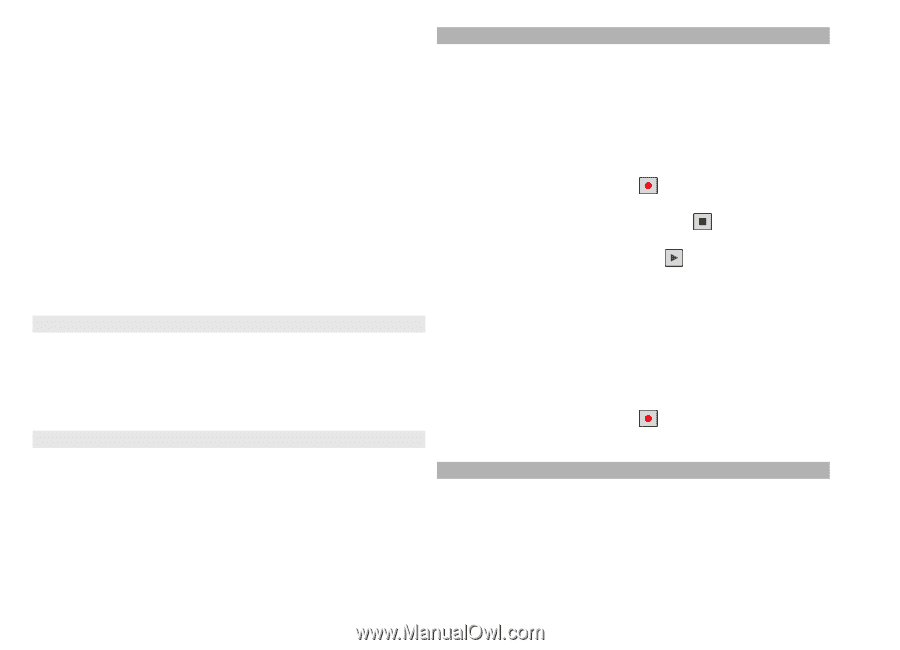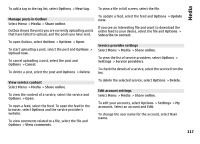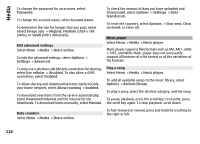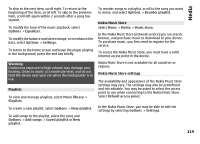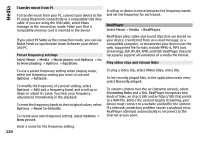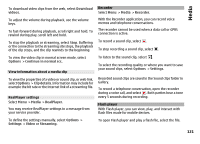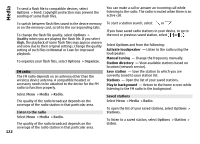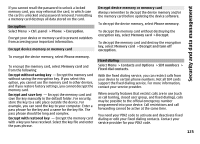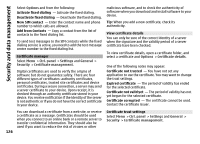Nokia E72 Nokia E72 User Guide in US English / Spanish - Page 121
View information about a media clip, RealPlayer settings, Recorder, Flash player
 |
UPC - 758478018279
View all Nokia E72 manuals
Add to My Manuals
Save this manual to your list of manuals |
Page 121 highlights
Media To download video clips from the web, select Download videos. To adjust the volume during playback, use the volume keys. To fast-forward during playback, scroll right and hold. To rewind during play, scroll left and hold. To stop the playback or streaming, select Stop. Buffering or the connection to the streaming site stops, the playback of the clip stops, and the clip rewinds to the beginning. Recorder Select Menu > Media > Recorder. With the Recorder application, you can record voice memos and telephone conversations. The recorder cannot be used when a data call or GPRS connection is active. To record a sound clip, select . To stop recording a sound clip, select . To view the video clip in normal screen mode, select Options > Continue in normal scr.. View information about a media clip To view the properties of a video or sound clip, or web link, select Options > Clip details. Information may include for example the bit rate or the internet link of a streaming file. RealPlayer settings Select Menu > Media > RealPlayer. You may receive RealPlayer settings in a message from your service provider. To define the settings manually, select Options > Settings > Video or Streaming. To listen to the sound clip, select . To select the recording quality or where you want to save your sound clips, select Options > Settings. Recorded sound clips are saved in the Sound clips folder in Gallery. To record a telephone conversation, open the recorder during a voice call, and select . Both parties hear a tone every 5 seconds during recording. Flash player With Flash player, you can view, play, and interact with flash files made for mobile devices. To open Flash player and play a flash file, select the file. 121