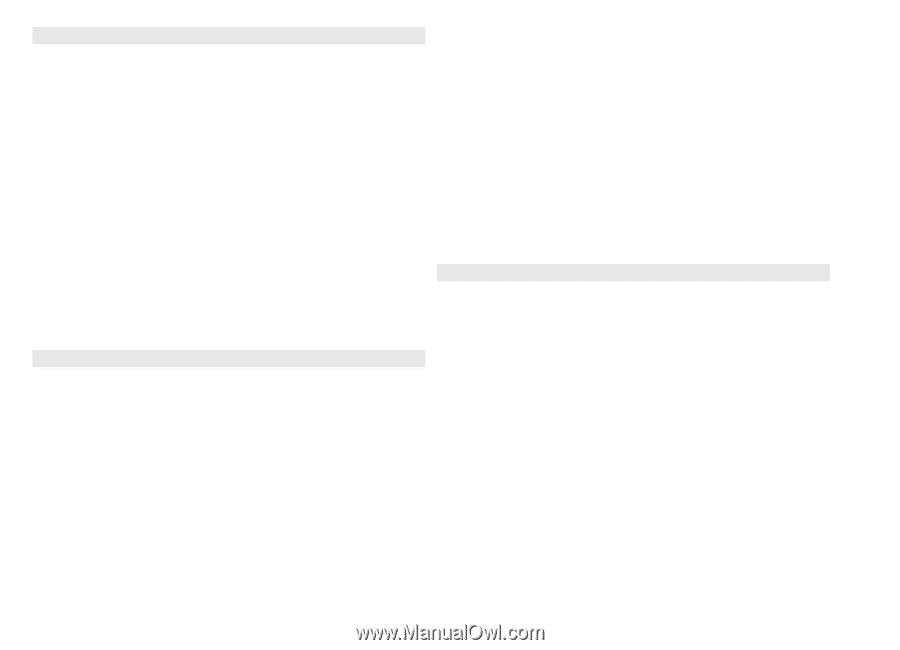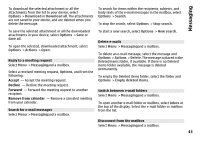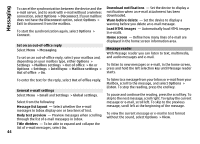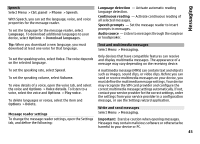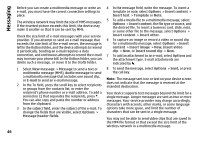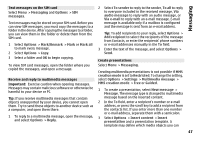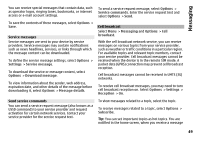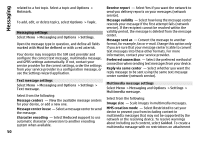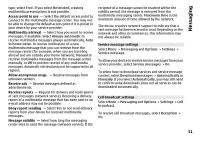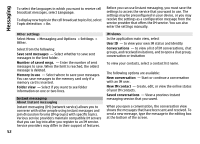Nokia E72 Nokia E72 User Guide in US English / Spanish - Page 47
Text messages on the SIM card, Receive and reply to multimedia messages, Create presentations
 |
UPC - 758478018279
View all Nokia E72 manuals
Add to My Manuals
Save this manual to your list of manuals |
Page 47 highlights
Messaging Text messages on the SIM card Select Menu > Messaging and Options > SIM messages. Text messages may be stored on your SIM card. Before you can view SIM messages, you must copy the messages to a folder in the device. After copying the messages to a folder, you can view them in the folder or delete them from the SIM card. 1 Select Options > Mark/Unmark > Mark or Mark all to mark every message. 2 Select Options > Copy. 3 Select a folder and OK to begin copying. To view SIM card messages, open the folder where you copied the messages, and open a message. Receive and reply to multimedia messages Important: Exercise caution when opening messages. Messages may contain malicious software or otherwise be harmful to your device or PC. Tip: If you receive multimedia messages that contain objects unsupported by your device, you cannot open them. Try to send these objects to another device such as a computer, and open them there. 1 To reply to a multimedia message, open the message, and select Options > Reply. 2 Select To sender to reply to the sender, To all to reply to everyone included in the received message, Via audio message to reply with an audio message, or Via e-mail to reply with an e-mail message. E-mail message is available only if a mailbox is configured and the message is sent from an e-mail address. Tip: To add recipients to your reply, select Options > Add recipient to select the recipients of the message from Contacts, or enter the recipients' phone numbers or e-mail addresses manually in the To field. 3 Enter the text of the message, and select Options > Send. Create presentations Select Menu > Messaging. Creating multimedia presentations is not possible if MMS creation mode is set to Restricted. To change the setting, select Options > Settings > Multimedia message > MMS creation mode > Free or Guided. 1 To create a presentation, select New message > Message. The message type is changed to multimedia message based on the inserted content. 2 In the To field, enter a recipient's number or e-mail address, or press the scroll key to add a recipient from the contacts list. If you enter more than one number or e-mail address, separate them with a semicolon. 3 Select Options > Insert content > Insert presentation and a presentation template. A template may define which media objects you can 47