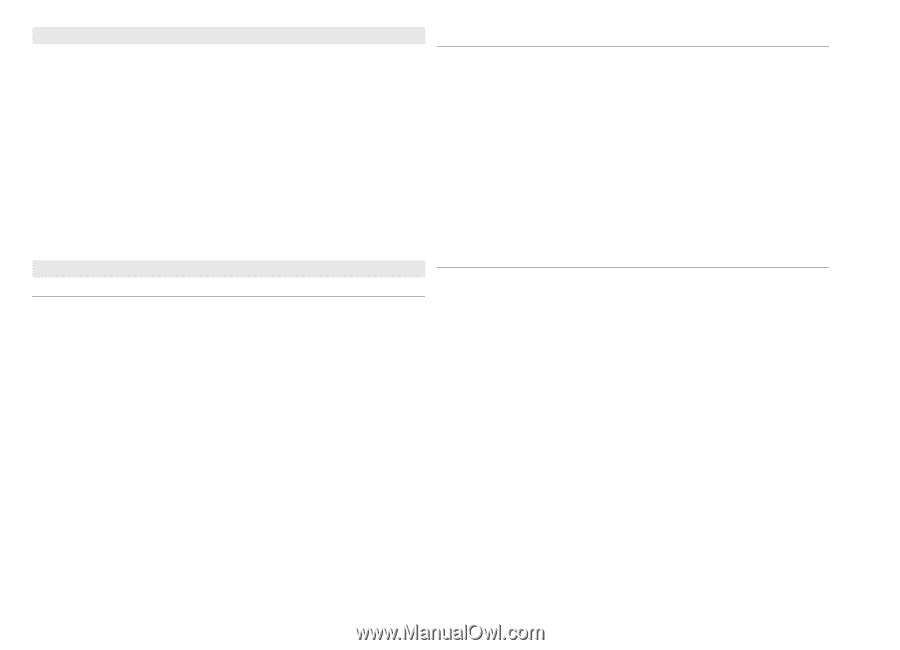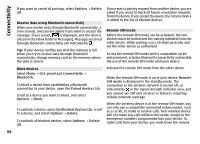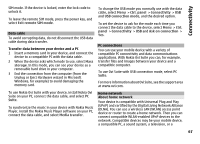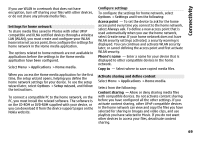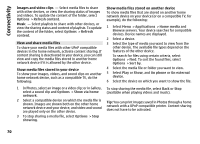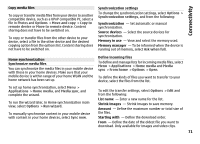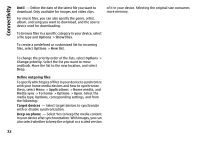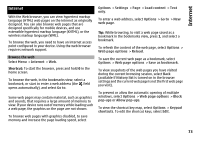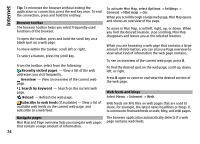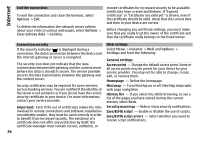Nokia E72 Nokia E72 User Guide in US English / Spanish - Page 71
Copy media files, Home synchronization, Synchronize media files, Synchronization settings
 |
UPC - 758478018279
View all Nokia E72 manuals
Add to My Manuals
Save this manual to your list of manuals |
Page 71 highlights
Connectivity Copy media files To copy or transfer media files from your device to another compatible device, such as a UPnP compatible PC, select a file in Photos and Options > Move and copy > Copy to remote device or Move to remote device. Content sharing does not have to be switched on. To copy or transfer files from the other device to your device, select a file in the other device and the desired copying option from the options list. Content sharing does not have to be switched on. Synchronization settings To change the synchronization settings, select Options > Synchronization settings, and from the following: Synchronization - Set automatic or manual synchronization. Source devices - Select the source devices for synchronization. Memory in use - View and select the memory used. Memory manager - To be informed when the device is running out of memory, select Ask when full. Home synchronization Synchronize media files You can synchronize the media files in your mobile device with those in your home devices. Make sure that your mobile device is within range of your home WLAN and the home network has been set up. Define incoming files To define and manage lists for incoming media files, select Menu > Applications > Home media and Media sync > From home > Options > Open. To define the kinds of files you want to transfer to your device, select the files from the list. To set up home synchronization, select Menu > Applications > Home media, and Media sync, and complete the wizard. To run the wizard later, in Home synchronization main view, select Options > Run wizard. To manually synchronize content in your mobile device with content in your home devices, select Sync now. To edit the transfer settings, select Options > Edit and from the following: List name - Enter a new name for the list. Shrink images - Shrink images to save memory. Amount - Define the maximum number or total size of the files. Starting with - Define the download order. From - Define the date of the oldest file you want to download. Only available for images and video clips. 71