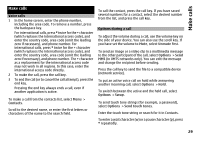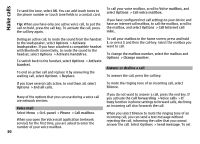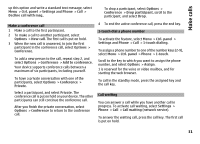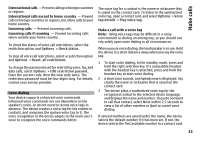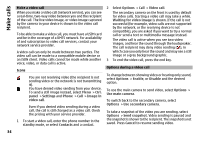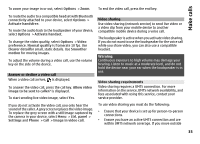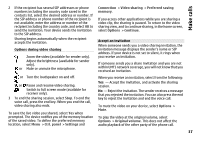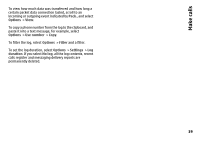Nokia E72 Nokia E72 User Guide in US English / Spanish - Page 34
Make a video call, Options during a video call, compatible, you are asked if you want to try a normal - price
 |
UPC - 758478018279
View all Nokia E72 manuals
Add to My Manuals
Save this manual to your list of manuals |
Page 34 highlights
Make calls Make a video call When you make a video call (network service), you can see a real-time, two-way video between you and the recipient of the call. The live video image, or video image captured by the camera in your device is shown to the video call recipient. To be able to make a video call, you must have a USIM card and be in the coverage of a UMTS network. For availability of and subscription to video call services, contact your network service provider. A video call can only be made between two parties. The video call can be made to a compatible mobile device or an ISDN client. Video calls cannot be made while another voice, video, or data call is active. Icons You are not receiving video (the recipient is not sending video or the network is not transmitting it). You have denied video sending from your device. To send a still image instead, select Menu > Ctrl. panel > Settings and Phone > Call > Image in video call. Even if you denied video sending during a video call, the call is still charged as a video call. Check the pricing with your service provider. 1 To start a video call, enter the phone number in the standby mode, or select Contacts and a contact. 2 Select Options > Call > Video call. The secondary camera on the front is used by default for video calls. Starting a video call may take a while. Waiting for video image is shown. If the call is not successful (for example, video calls are not supported by the network, or the receiving device is not compatible), you are asked if you want to try a normal call or send a text or multimedia message instead. The video call is active when you see two video images, and hear the sound through the loudspeaker. The call recipient may deny video sending ( ), in which case you only hear the sound and may see a still image or a grey background graphic. 3 To end the video call, press the end key. Options during a video call To change between showing video or hearing only sound, select Options > Enable, or Disable and the desired option. To use the main camera to send video, select Options > Use main camera. To switch back to the secondary camera, select Options > Use secondary camera. To take a snapshot of the video you are sending, select Options > Send snapshot. Video sending is paused and the snapshot is shown to the recipient. The snapshot is not saved. Press Cancel to resume sending video. 34