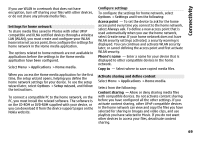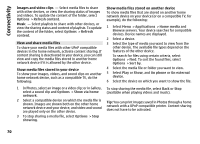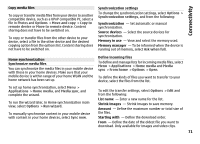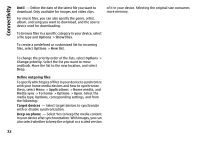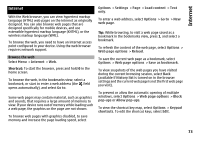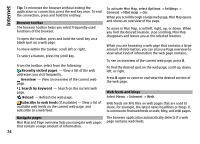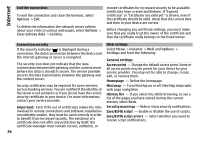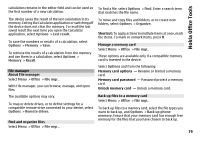Nokia E72 Nokia E72 User Guide in US English / Spanish - Page 74
Browser toolbar, Navigate s, Web feeds and blogs, Options, Settings, General, Mini map, Internet - wiki
 |
UPC - 758478018279
View all Nokia E72 manuals
Add to My Manuals
Save this manual to your list of manuals |
Page 74 highlights
Internet Tip: To minimize the browser without exiting the application or connection, press the end key once. To end the connection, press and hold the end key. Browser toolbar The browser toolbar helps you select frequently used functions of the browser. To open the toolbar, press and hold the scroll key on a blank spot on a web page. To move within the toolbar, scroll left or right. To select a feature, press the scroll key. From the toolbar, select from the following: Recently visited pages - View a list of the web addresses you visit frequently. Overview - View an overview of the current web page. Search by keyword - Search on the current web page. Reload - Refresh the web page. Subscribe to web feeds (if available) - View a list of available web feeds on the current web page, and subscribe to a web feed. To activate Mini Map, select Options > Settings > General > Mini map > On. When you scroll through a large web page, Mini Map opens and shows an overview of the page. To move in Mini Map, scroll left, right, up, or down. When you find the desired location, stop scrolling. Mini Map disappears and leaves you at the selected location. When you are browsing a web page that contains a large amount of information, you can also use Page overview to view what kind of information the web page contains. To see an overview of the current web page, press 8. To find the desired spot on the web page, scroll up, down, left, or right. Press 8 again to zoom in and view the desired section of the web page. Web feeds and blogs Select Menu > Internet > Web. Web feeds are XML files on web pages that are used to share, for example, the latest news headlines or blogs. It is common to find web feeds on web, blog, and wiki pages. Navigate pages Mini Map and Page overview help you navigate web pages that contain a large amount of information. The browser application automatically detects if a web page contains web feeds. 74