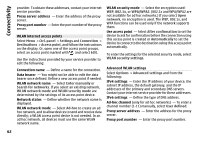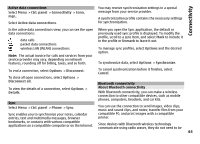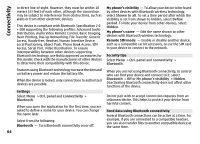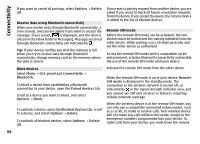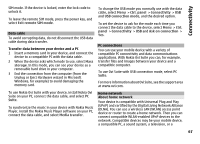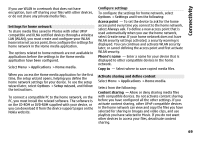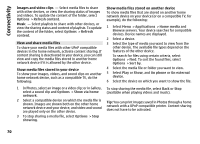Nokia E72 Nokia E72 User Guide in US English / Spanish - Page 65
Pair devices, Some audio enhancements connect automatically
 |
UPC - 758478018279
View all Nokia E72 manuals
Add to My Manuals
Save this manual to your list of manuals |
Page 65 highlights
Connectivity 1 Open the application where the item you want to send is stored. 2 Scroll to an item, and select Options > Send > Via Bluetooth. Devices with Bluetooth wireless technology that are within range are displayed. Device icons are as follows: computer phone audio or video device other device To interrupt the search, select Stop. 3 Select the device with which you want to connect. 4 If the other device requires pairing before data can be transmitted, a tone sounds, and you are asked to enter a passcode. The same passcode must be entered in both devices. When the connection is established, Sending data is displayed. Tip: When searching for devices, some devices may show only the unique address (device address). To find the unique address of your device, enter *#2820#. Pair devices To pair with compatible devices and view your paired devices, in the main view of Bluetooth connectivity, scroll right. Before pairing, create your own passcode (1 to 16 digits) and agree with the owner of the other device to use the same code. Devices that do not have a user interface have a factory-set passcode. The passcode is used only once. 1 To pair with a device, select Options > New paired device. Devices that are within range are displayed. 2 Select the device, and enter the passcode. The same passcode must be entered on the other device as well. 3 Some audio enhancements connect automatically to your device after pairing. Otherwise, scroll to the enhancement, and select Options > Connect to audio device. Paired devices are indicated by in the device search. To set a device as authorized or unauthorized, scroll to the device, and select from the following options: Set as authorized - Connections between your device and the authorized device can be made without your knowledge. No separate acceptance or authorization is needed. Use this status for your own devices, such as your compatible headset, PC or devices that belong to someone you trust. indicates authorized devices in the paired devices view. Set as unauthorized - Connection requests from this device must be accepted separately every time. To cancel a pairing, scroll to the device, and select Options > Delete. 65