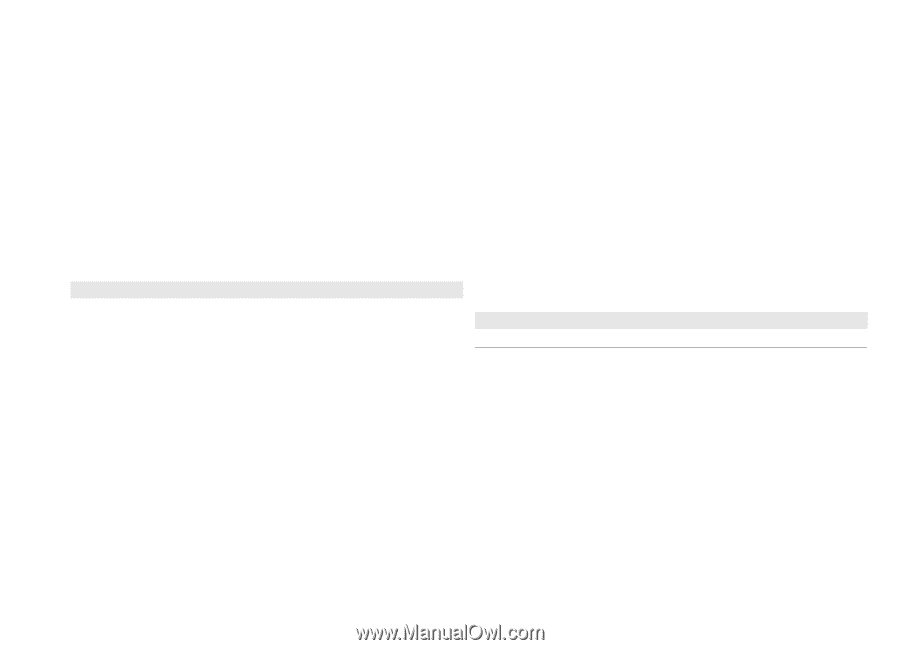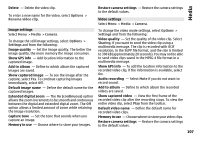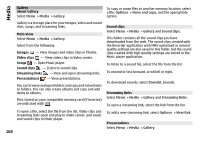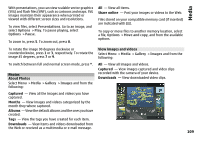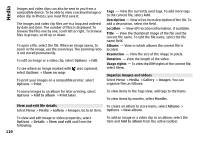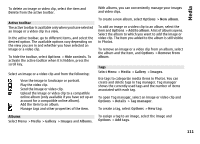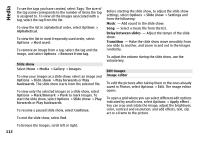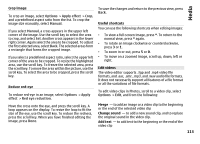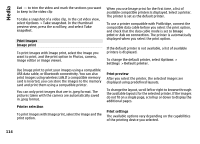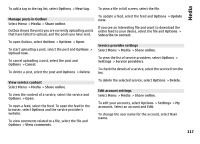Nokia E72 Nokia E72 User Guide in US English / Spanish - Page 112
Slide show, Edit images, Image editor, Make the slide show move smoothly
 |
UPC - 758478018279
View all Nokia E72 manuals
Add to My Manuals
Save this manual to your list of manuals |
Page 112 highlights
Media To see the tags you have created, select Tags. The size of the tag name corresponds to the number of items the tag is assigned to. To view all the images associated with a tag, select the tag from the list. To view the list in alphabetical order, select Options > Alphabetical. To view the list in most frequently used order, select Options > Most used. To remove an image from a tag, select the tag and the image, and select Options > Remove from tag. Slide show Select Menu > Media > Gallery > Images. To view your images as a slide show, select an image and Options > Slide show > Play forwards or Play backwards. The slide show starts from the selected file. To view only the selected images as a slide show, select Options > Mark/Unmark > Mark to mark images. To start the slide show, select Options > Slide show > Play forwards or Play backwards. To resume a paused slide show, select Continue. To end the slide show, select End. Before starting the slide show, to adjust the slide show settings, select Options > Slide show > Settings and from the following: Music - Add sound to the slide show. Song - Select a music file from the list. Delay between slides - Adjust the tempo of the slide show. Transition - Make the slide show move smoothly from one slide to another, and zoom in and out in the images randomly. To adjust the volume during the slide show, use the volume key. Edit images Image editor To edit the pictures after taking them or the ones already saved in Photos, select Options > Edit. The image editor opens. To open a grid where you can select different edit options indicated by small icons, select Options > Apply effect . You can crop and rotate the image; adjust the brightness, color, contrast and resolution; and add effects, text, clip art or a frame to the picture. To browse the images, scroll left or right. 112