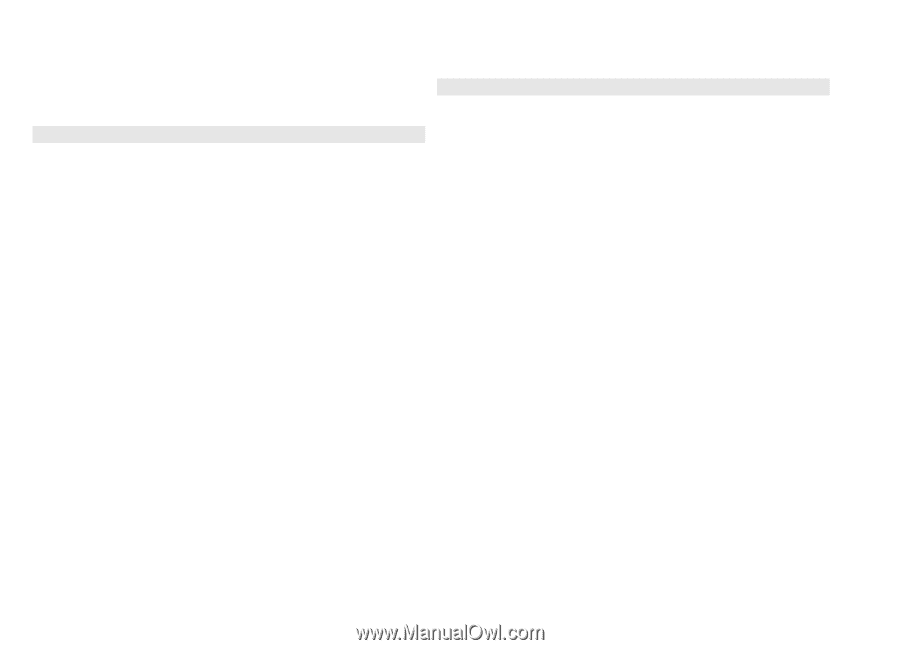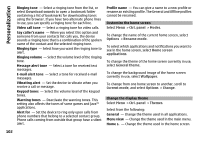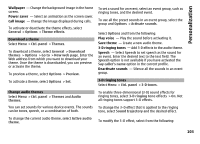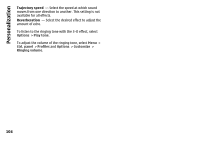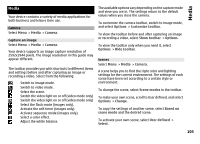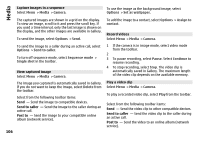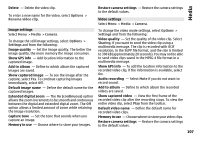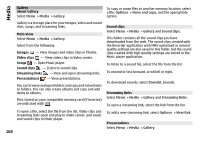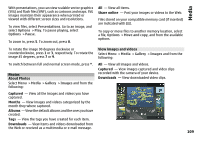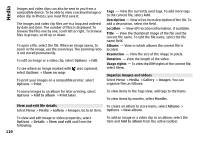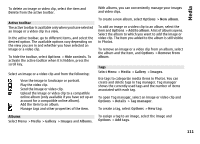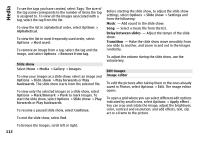Nokia E72 Nokia E72 User Guide in US English / Spanish - Page 107
Image settings, Video settings, Show GPS info
 |
UPC - 758478018279
View all Nokia E72 manuals
Add to My Manuals
Save this manual to your list of manuals |
Page 107 highlights
Delete - Delete the video clip. To enter a new name for the video, select Options > Rename video clip. Image settings Select Menu > Media > Camera. To change the still image settings, select Options > Settings and from the following: Image quality - Set the image quality. The better the image quality, the more memory the image consumes. Show GPS info - Add location information to the captured image. Add to album - Define to which album the captured images are saved. Show captured image - To see the image after the capture, select Yes. To continue capturing images immediately, select Off. Default image name - Define the default name for the captured images. Extended digital zoom - The On (continuous) option allows the zoom increments to be smooth and continuous between the digital and extended digital zoom. The Off option allows a limited amount of zoom while retaining the image resolution. Capture tone - Set the tone that sounds when you capture an image. Memory in use - Choose where to store your images. Restore camera settings - Restore the camera settings to the default values. Video settings Select Menu > Media > Camera. To change the video mode settings, select Options > Settings and from the following: Video quality - Set the quality of the video clip. Select Sharing, if you want to send the video clip using a multimedia message. The clip is recorded with OCIF resolution, in the 3GPP file format, and the size is limited to 300 kB (approximately 20 seconds). You may not be able to send video clips saved in the MPEG-4 file format in a multimedia message. Show GPS info - To add the location information to the recorded video clip, if the information is available, select On. Audio recording - Select Mute if you do not want to record sound. Add to album - Define to which album the recorded videos are saved. Show captured video - View the first frame of the recorded video clip after the recording stops. To view the entire video clip, select Play from the toolbar. Default video name - Define the default name for recorded video clips. Memory in use - Choose where to store your video clips. Restore camera settings - Restore the camera settings to the default values. 107 Media