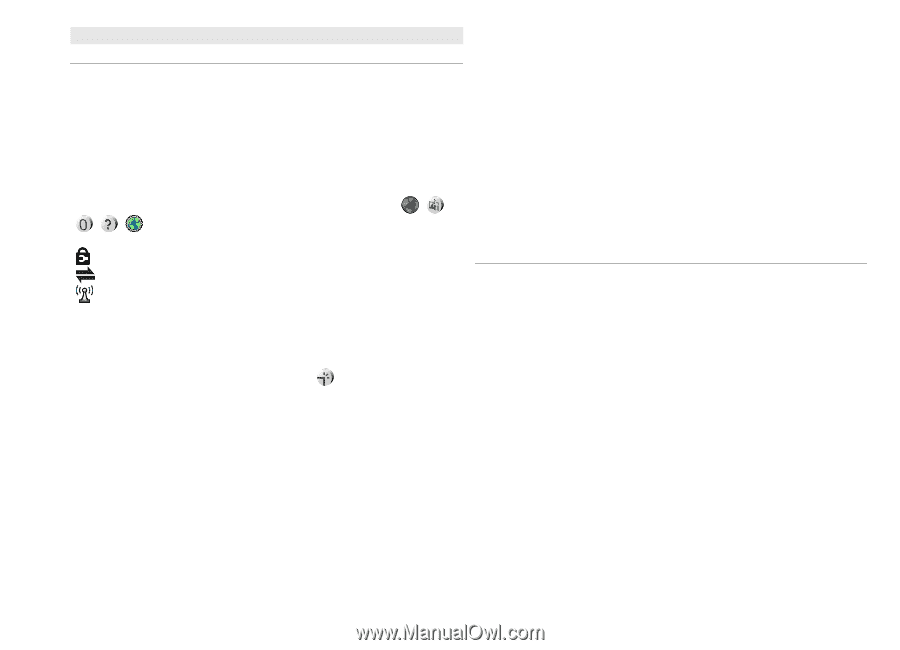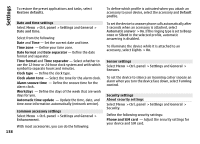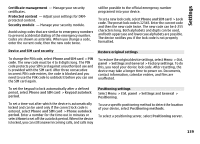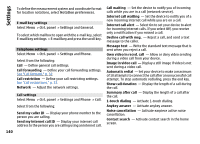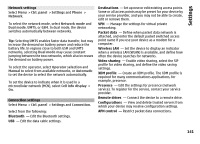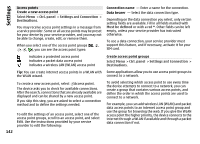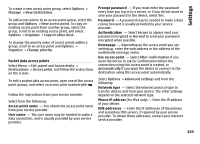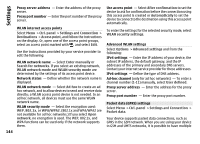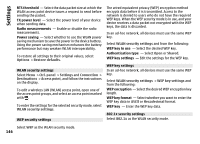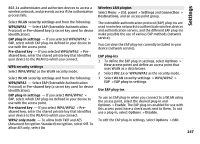Nokia E72 Nokia E72 User Guide in US English / Spanish - Page 142
Access points, Create a new access point, Create access point groups, empty
 |
UPC - 758478018279
View all Nokia E72 manuals
Add to My Manuals
Save this manual to your list of manuals |
Page 142 highlights
Settings Access points Create a new access point Select Menu > Ctrl. panel > Settings and Connection > Destinations. You may receive access point settings in a message from a service provider. Some or all access points may be preset for your device by your service provider, and you may not be able to change, create, edit, or remove them. When you select one of the access point groups you can see the access point types: indicates a protected access point indicates a packet data access point indicates a wireless LAN (WLAN) access point Tip: You can create internet access points in a WLAN with the WLAN wizard. To create a new access point, select Access point. The device asks you to check for available connections. After the search, connections that are already available are displayed and can be shared by a new access point. If you skip this step, you are asked to select a connection method and to define the settings needed. To edit the settings of an access point, select one of the access point groups, scroll to an access point, and select Edit. Use the instructions provided by your service provider to edit the following: 142 Connection name - Enter a name for the connection. Data bearer - Select the data connection type. Depending on the data connection you select, only certain setting fields are available. Fill in all fields marked with Must be defined or with a red *. Other fields can be left empty, unless your service provider has instructed otherwise. To use a data connection, your service provider must support this feature, and if necessary, activate it for your SIM card. Create access point groups Select Menu > Ctrl. panel > Settings and Connection > Destinations. Some applications allow you to use access point groups to connect to a network. To avoid selecting which access point to use every time the device attempts to connect to a network, you can create a group that contains various access points, and define the order in which the access points are used to connect to a network. For example, you can add wireless LAN (WLAN) and packet data access points to an internet access point group and use the group for browsing the web. If you give the WLAN access point the higher priority, the device connects to the internet through a WLAN if available and through a packet data connection if not.