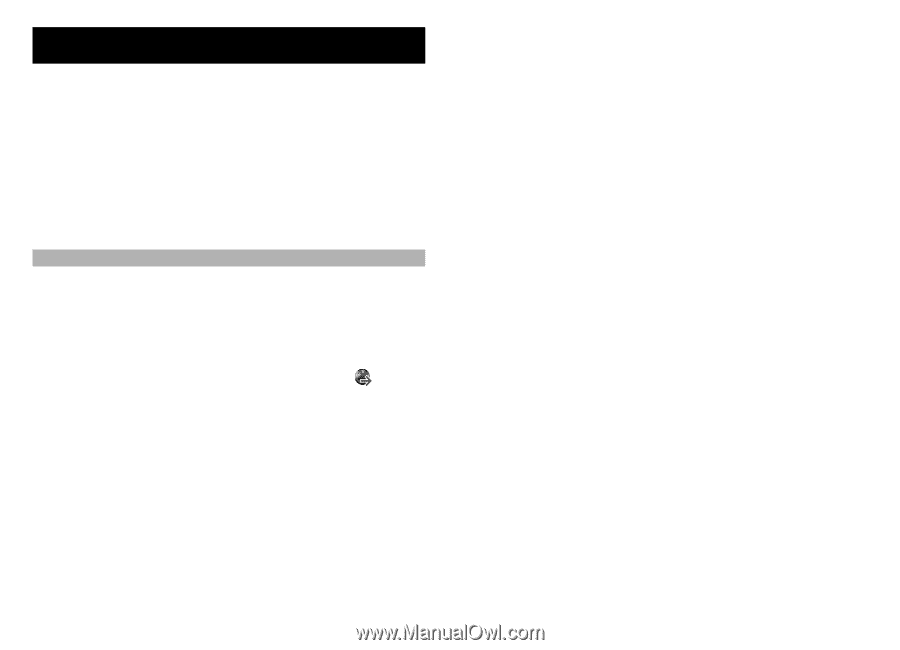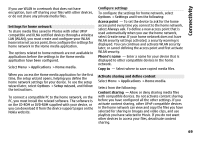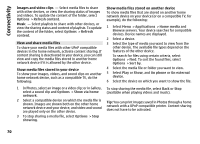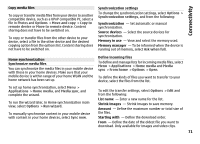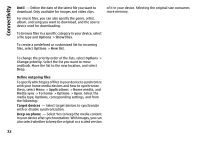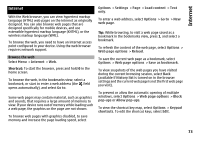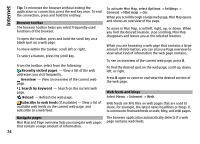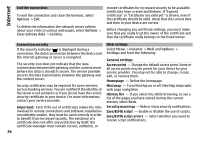Nokia E72 Nokia E72 User Guide in US English / Spanish - Page 73
Internet, Browse the web, bookmark in the bookmarks view, press
 |
UPC - 758478018279
View all Nokia E72 manuals
Add to My Manuals
Save this manual to your list of manuals |
Page 73 highlights
Internet Internet With the Web browser, you can view hypertext markup language (HTML) web pages on the internet as originally designed. You can also browse web pages that are designed specifically for mobile devices, and use extensible hypertext markup language (XHTML), or the wireless markup language (WML). To browse the web, you need to have an internet access point configured in your device. Using the web browser requires network support. Browse the web Select Menu > Internet > Web. Shortcut: To start the browser, press and hold 0 in the home screen. To browse the web, in the bookmarks view, select a bookmark, or start to enter a web address (the field opens automatically), and select Go to. Some web pages may contain material, such as graphics and sounds, that requires a large amount of memory to view. If your device runs out of memory while loading such a web page, the graphics on the page are not shown. To browse web pages with graphics disabled, to save memory and increase the page loading speed, select Options > Settings > Page > Load content > Text only. To enter a web address, select Options > Go to > New web page. Tip: While browsing, to visit a web page saved as a bookmark in the bookmarks view, press 1, and select a bookmark. To refresh the content of the web page, select Options > Web page options > Reload. To save the current web page as a bookmark, select Options > Web page options > Save as bookmark. To view snapshots of the web pages you have visited during the current browsing session, select Back (available if History list is turned on in the browser settings and the current web page is not the first web page you visit). To prevent or allow the automatic opening of multiple windows, select Options > Web page options > Block pop-ups or Allow pop-ups. To view the shortcut key map, select Options > Keypad shortcuts. To edit the shortcut keys, select Edit. 73