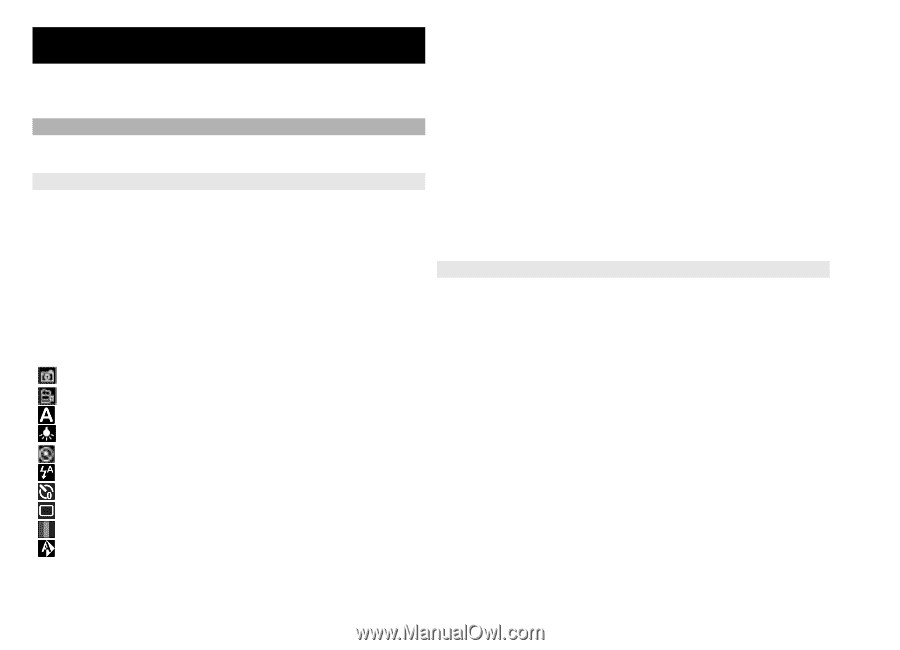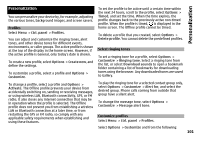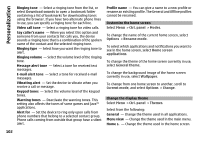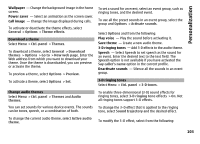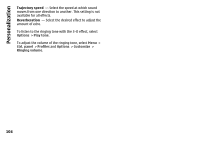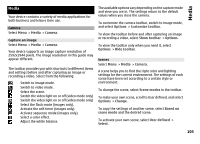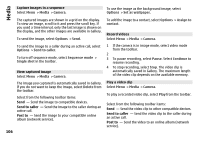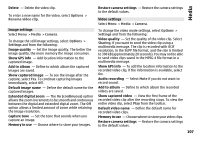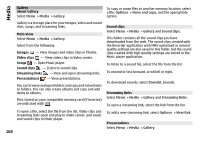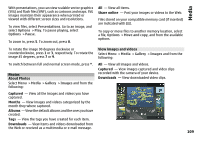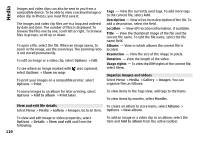Nokia E72 Nokia E72 User Guide in US English / Spanish - Page 105
Media, Camera, Capture an image, Scenes, Options, Customize toolbar, Show toolbar, Hide toolbar - user guide
 |
UPC - 758478018279
View all Nokia E72 manuals
Add to My Manuals
Save this manual to your list of manuals |
Page 105 highlights
Media Media Your device contains a variety of media applications for both business and leisure time use. Camera Select Menu > Media > Camera. Capture an image Select Menu > Media > Camera. Your device supports an image capture resolution of 2592x1944 pixels. The image resolution in this guide may appear different. The toolbar provides you with shortcuts to different items and settings before and after capturing an image or recording a video. Select from the following: Switch to image mode. Switch to video mode. Select the scene. Switch the video light on or off (video mode only) Switch the video light on or off (video mode only) Select the flash mode (images only). Activate the self-timer (images only). Activate sequence mode (images only). Select a color effect. Adjust the white balance. The available options vary depending on the capture mode and view you are in. The settings return to the default values when you close the camera. To customize the camera toolbar, switch to image mode, and select Options > Customize toolbar. To view the toolbar before and after capturing an image or recording a video, select Show toolbar > Options. To view the toolbar only when you need it, select Options > Hide toolbar. Scenes Select Menu > Media > Camera. A scene helps you to find the right color and lighting settings for the current environment. The settings of each scene have been set according to a certain style or environment. To change the scene, select Scene modes in the toolbar. To make your own scene, scroll to User defined, and select Options > Change. To copy the settings of another scene, select Based on scene mode and the desired scene. To activate your own scene, select User defined > Select. 105