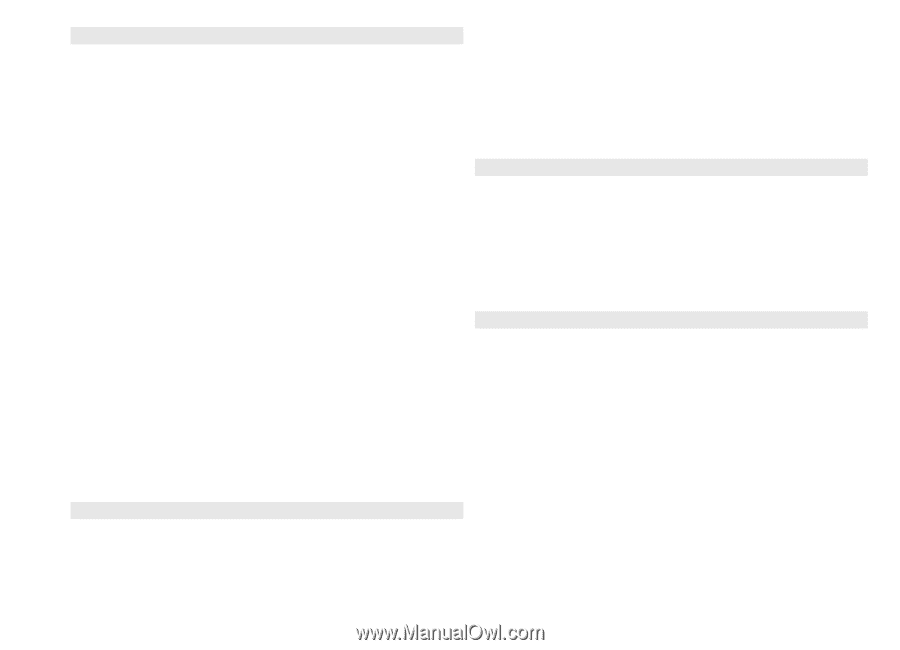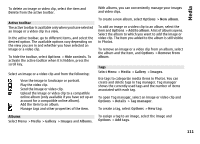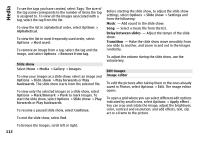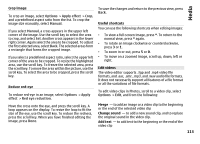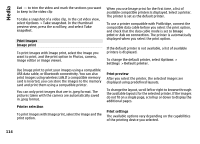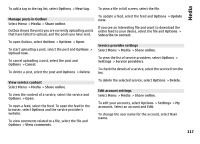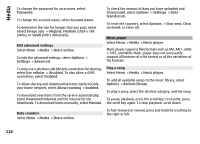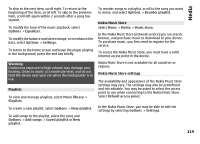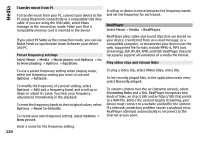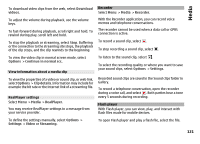Nokia E72 Nokia E72 User Guide in US English / Spanish - Page 116
Create a post, Post files from Photos, One-click upload, Tag list
 |
UPC - 758478018279
View all Nokia E72 manuals
Add to My Manuals
Save this manual to your list of manuals |
Page 116 highlights
Media Create a post Select Menu > Media > Share online. To post multimedia files to a service, select a service and Options > New post. If the online sharing service provides channels for posting files, select the desired channel. To add an image, video clip, or sound clip to the post, select Options > Insert. To add a title or description to the post, enter text directly to the fields, if available. To add tags to the post, select Tags:. 1 Select Menu > Media > Gallery > Images and the files you want to post. 2 Select Options > Send > Upload and the desired account. 3 Edit your post as required. 4 Select Options > Upload. One-click upload One-click upload lets you post images to an online sharing service immediately after capturing them. To use one-click upload, capture an image with your device camera, and select the online sharing icon from the toolbar. To select whether to enable the posting of location information contained in the file, select Location:. To set the level of privacy for a file, select Privacy:. To allow everyone to view your file, select Public. To restrict others from seeing your files, select Private. You can define the Default setting on the service provider's website. To send the post to the service, select Options > Upload. Post files from Photos You can post your files from Photos to an online sharing service. Tag list Select Menu > Media > Share online. Tags describe the content of the post, and help viewers find content in the online sharing services. To view the list of available tags when creating a post, select Tags:. To add tags to your post, select a tag from the list and Done. To add several tags to the post, select each tag and Options > Mark/Unmark > Mark. To search for tags, enter the search text in the search field. 116