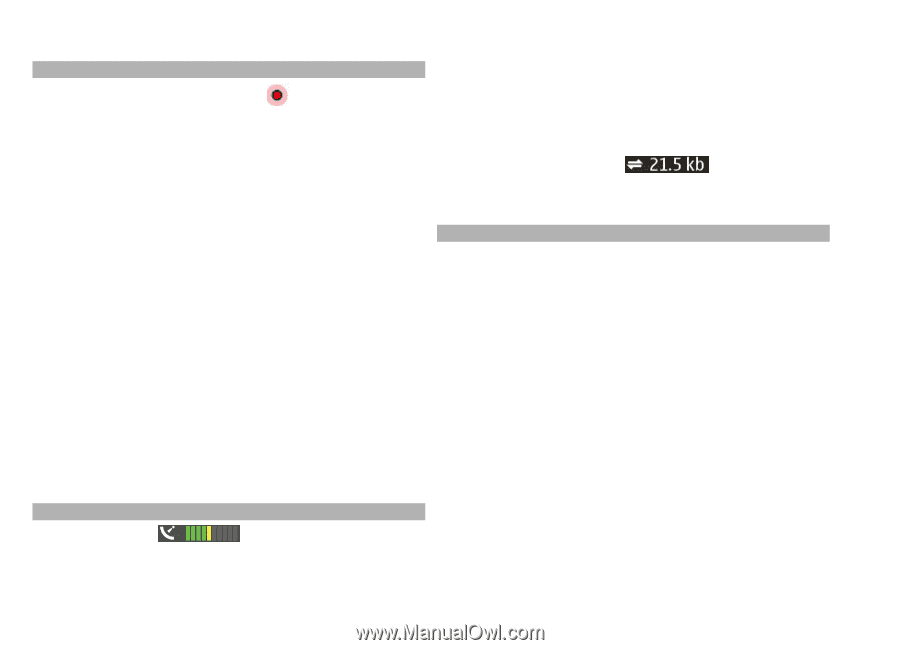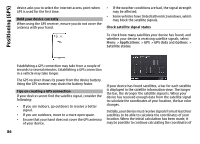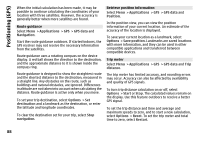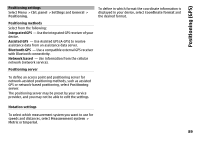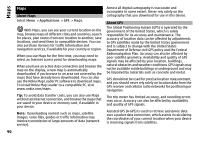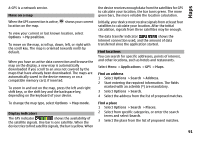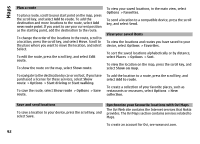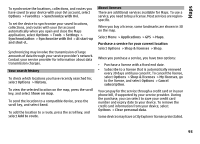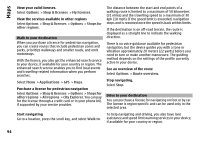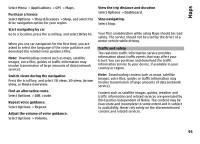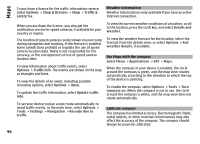Nokia E72 Nokia E72 User Guide in US English / Spanish - Page 91
Move on a map, Display indicators, Find locations, Options, My position, Map mode, Applications
 |
UPC - 758478018279
View all Nokia E72 manuals
Add to My Manuals
Save this manual to your list of manuals |
Page 91 highlights
Maps A-GPS is a network service. Move on a map the device receives enough data from the satellites for GPS to calculate your location, the bar turns green. The more green bars, the more reliable the location calculation. When the GPS connection is active, shows your current location on the map. To view your current or last known location, select Options > My position. To move on the map, scroll up, down, left, or right with the scroll key. The map is oriented towards north by default. When you have an active data connection and browse the map on the display, a new map is automatically downloaded if you scroll to an area not covered by the maps that have already been downloaded. The maps are automatically saved in the device memory or on a compatible memory card, if inserted. To zoom in and out on the map, press the left and right shift keys, or the shift key and the backspace key, depending on the keyboard of your device. Initially, your device must receive signals from at least four satellites to calculate your location. After the initial calculation, signals from three satellites may be enough. The data transfer indicator shows the internet connection used, and the amount of data transferred since the application started. Find locations You can search for specific addresses, points of interest, and other locations, such as hotels and restaurants. Select Menu > Applications > GPS > Maps. Find an address 1 Select Options > Search > Address. 2 Start entering the required information. The fields marked with an asterisk (*) are mandatory. 3 Select Options > Search. 4 Select the address from the list of proposed matches. To change the map type, select Options > Map mode. Find a place 1 Select Options > Search > Places. Display indicators The GPS indicator shows the availability of the satellite signals. One bar is one satellite. When the device tries to find satellite signals, the bar is yellow. When 2 Select from specific categories, or enter the search terms and select Search. 3 Select the place from the list of proposed matches. 91