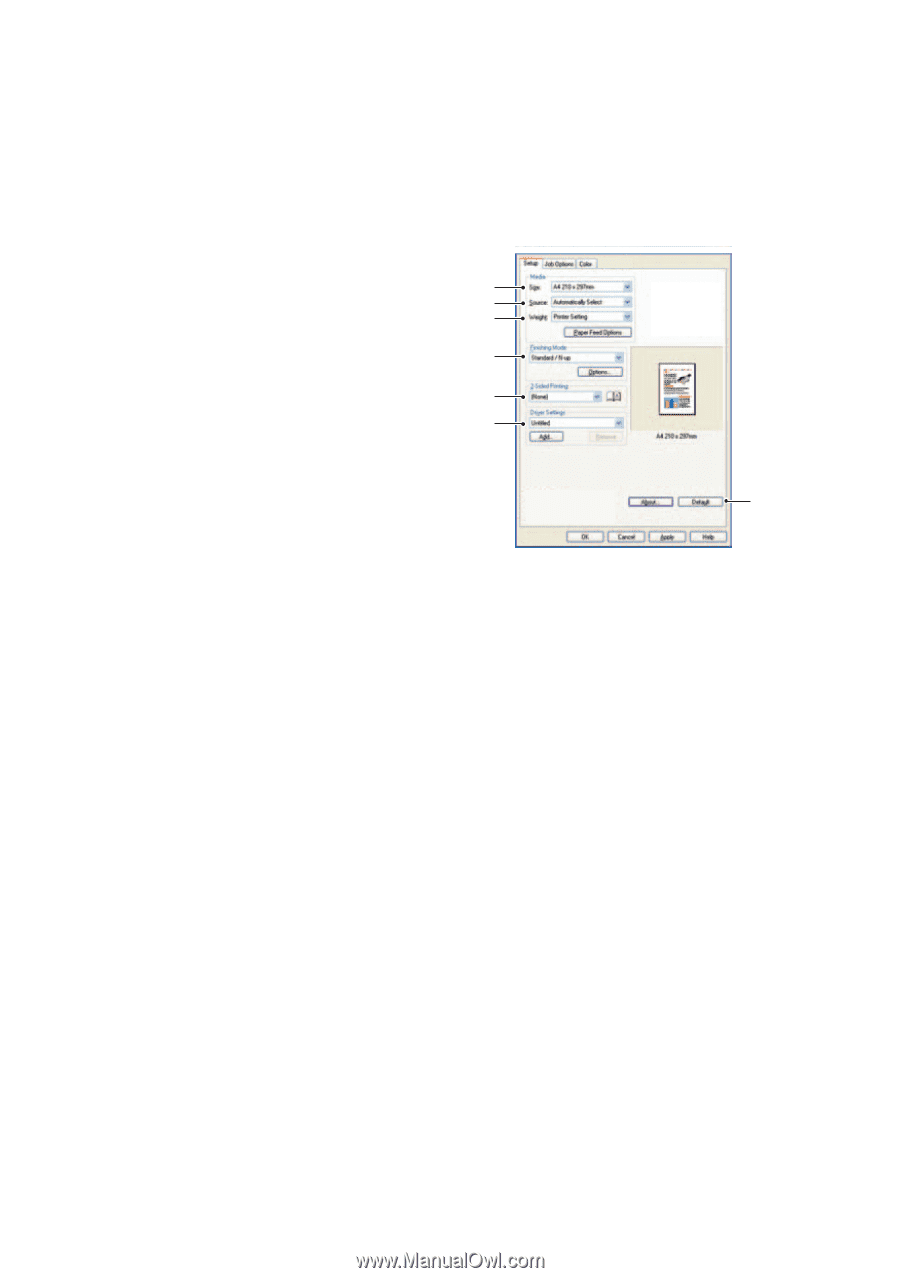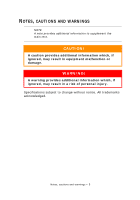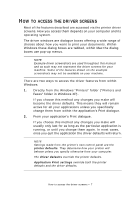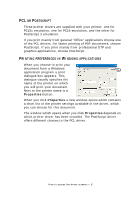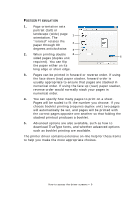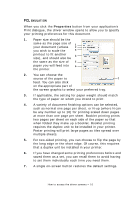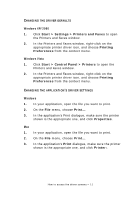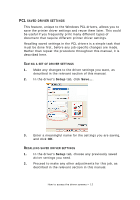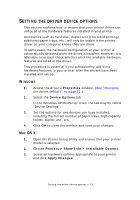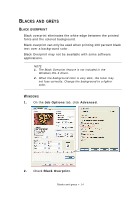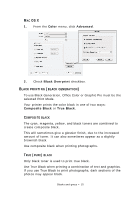Oki PRO510DW Pro510DW Printing Guide - Page 10
Properties
 |
View all Oki PRO510DW manuals
Add to My Manuals
Save this manual to your list of manuals |
Page 10 highlights
PCL EMULATION When you click the Properties button from your application's Print dialogue, the driver window opens to allow you to specify your printing preferences for this document. 1. Paper size should be the same as the page size of 1 your document (unless 2 you wish to scale the 3 printout to fit another 4 size), and should also be the same as the size of 5 paper you will feed into 6 the printer. 2. You can choose the source of the paper to 7 feed. You can also click on the appropriate part of the screen graphic to select your preferred tray. 3. If applicable, the setting for paper weight should match the type of paper on which you intend to print. 4. A variety of document finishing options can be selected, such as normal one page per sheet, or N-up (where N can be any number up to 16) for printing scaled down pages at more than one page per sheet. Booklet printing prints two pages per sheet on each side of the paper so that when folded they make up a booklet. Booklet printing requires the duplex unit to be installed in your printer. Poster printing will print large pages as tiles spread over multiple sheets. 5. For two-sided printing, you can choose to flip the page by the long edge or the short edge. Of course, this requires that a duplex unit be installed in your printer. 6. If you have changed some printing preferences before and saved them as a set, you can recall them to avoid having to set them individually each time you need them. 7. A single on-screen button restores the default settings. How to access the driver screens > 10