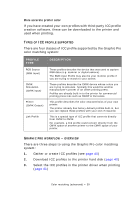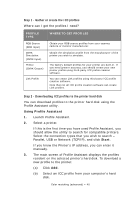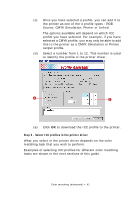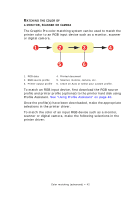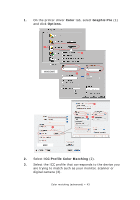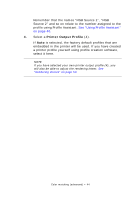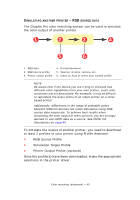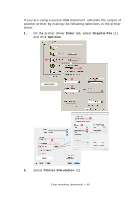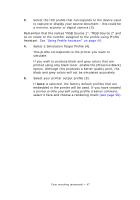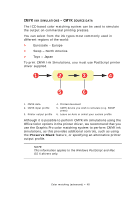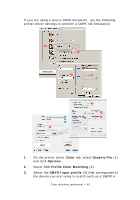Oki PRO510DW Pro510DW Printing Guide - Page 44
Printer Output Profile
 |
View all Oki PRO510DW manuals
Add to My Manuals
Save this manual to your list of manuals |
Page 44 highlights
Remember that the names "RGB Source 1", "RGB Source 2" and so on relate to the number assigned to the profile using Profile Assistant. See "Using Profile Assistant" on page 40. 4. Select a Printer Output Profile (4). If Auto is selected, the factory default profiles that are embedded in the printer will be used. If you have created a printer profile yourself using profile creation software, select it here. NOTE If you have selected your own printer output profile (4), you will also be able to adjust the rendering intent. See "Rendering intents" on page 50. Color matching (advanced) > 44
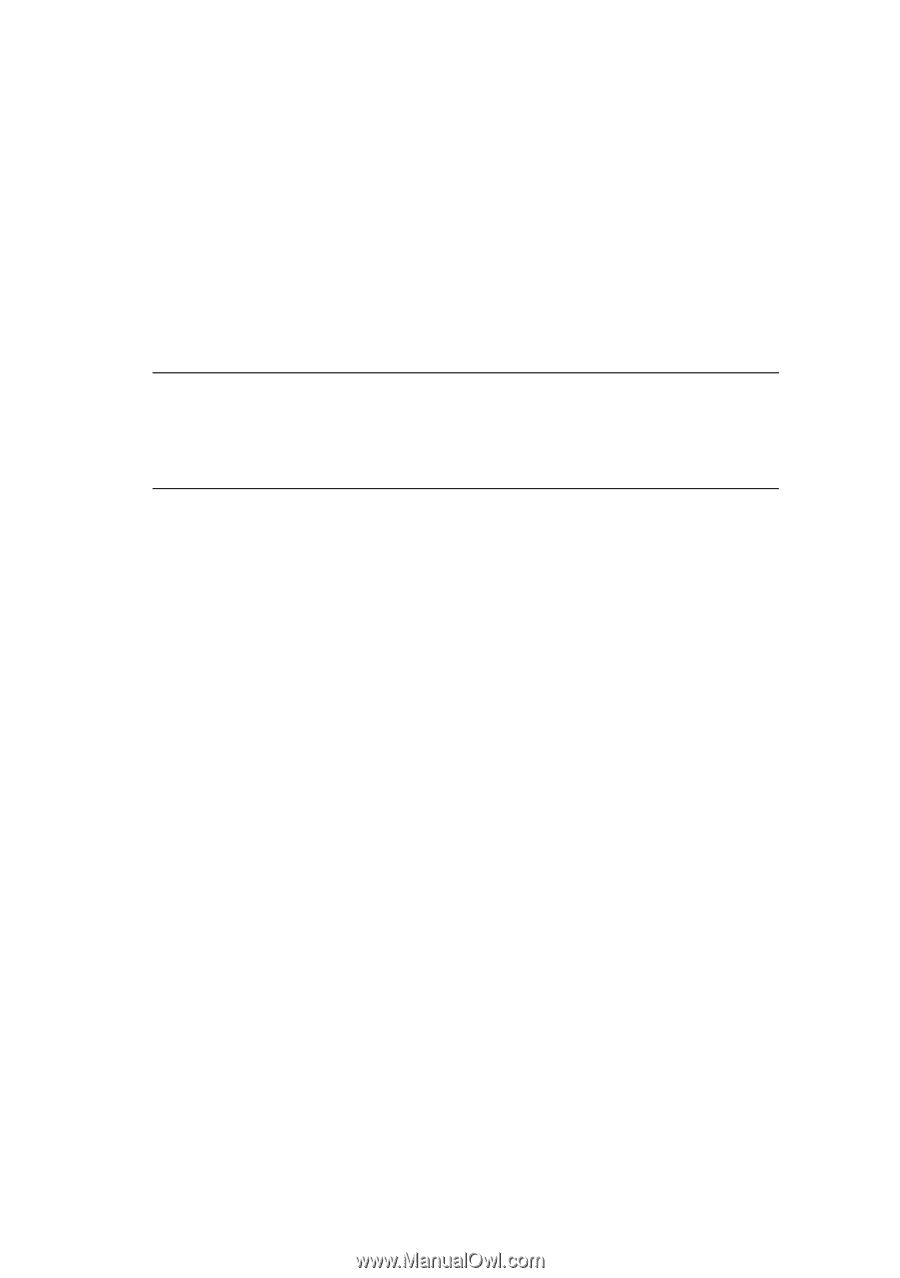
Color matching (advanced) > 44
Remember that the names “RGB Source 1”, “RGB
Source 2” and so on relate to the number assigned to the
profile using Profile Assistant.
See “Using Profile Assistant”
on page 40.
4.
Select a
Printer Output Profile
(4).
If
Auto
is selected, the factory default profiles that are
embedded in the printer will be used. If you have created
a printer profile yourself using profile creation software,
select it here.
NOTE
If you have selected your own printer output profile (4), you
will also be able to adjust the rendering intent.
See
“Rendering intents” on page 50.