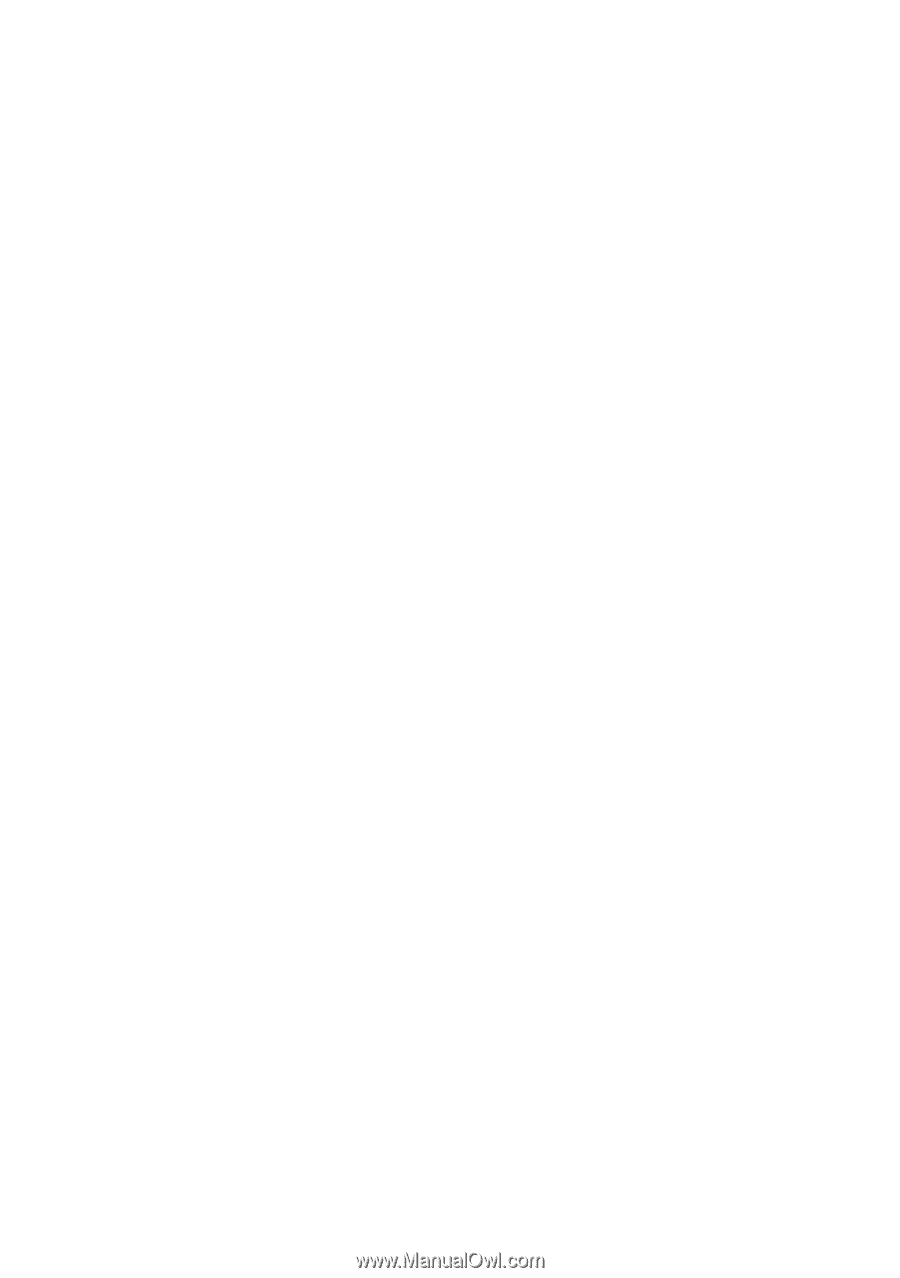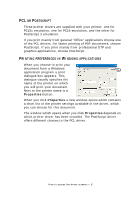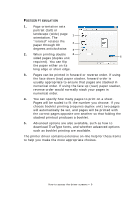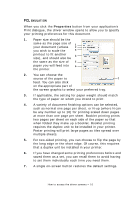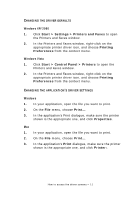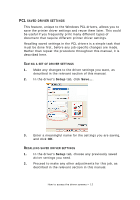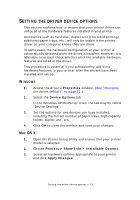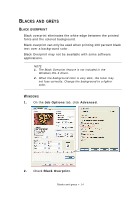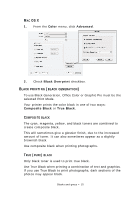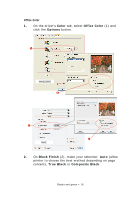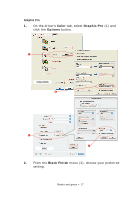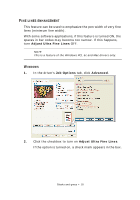Oki PRO510DW Pro510DW Printing Guide - Page 13
Etting, Driver, Device, Options
 |
View all Oki PRO510DW manuals
Add to My Manuals
Save this manual to your list of manuals |
Page 13 highlights
SETTING THE DRIVER DEVICE OPTIONS This section explains how to ensure that your printer driver can utilize all of the hardware features installed in your printer. Accessories such as hard disk, duplex unit (two sided printing), additional paper trays, etc., will only be usable if the printer driver on your computer knows they are there. In some cases the hardware configuration of your printer is automatically detected when the driver is installed. However, it is advisable to at least check whether all of the available hardware features are listed in the driver. This procedure is essential if you subsequently add extra hardware features to your printer after the drivers have been installed and set up. WINDOWS 1. Access the driver's Properties window. (See "Changing the driver defaults" on page 11.) 2. Select the Device Options tab. In the Windows XP PostScript driver the tab may be called "Device Settings". 3. Set the options for any devices you have installed, including the correct number of paper trays, high capacity feeder, duplex unit, etc. 4. Click OK to close the window and save your changes. MAC OS X 1. Open the Printer Setup Utility and ensure that your printer model is selected. 2. Choose Printers > Show Info > Installable Options. 3. Select all hardware options appropriate to your printer, and click Apply Changes. Setting the driver device options > 13