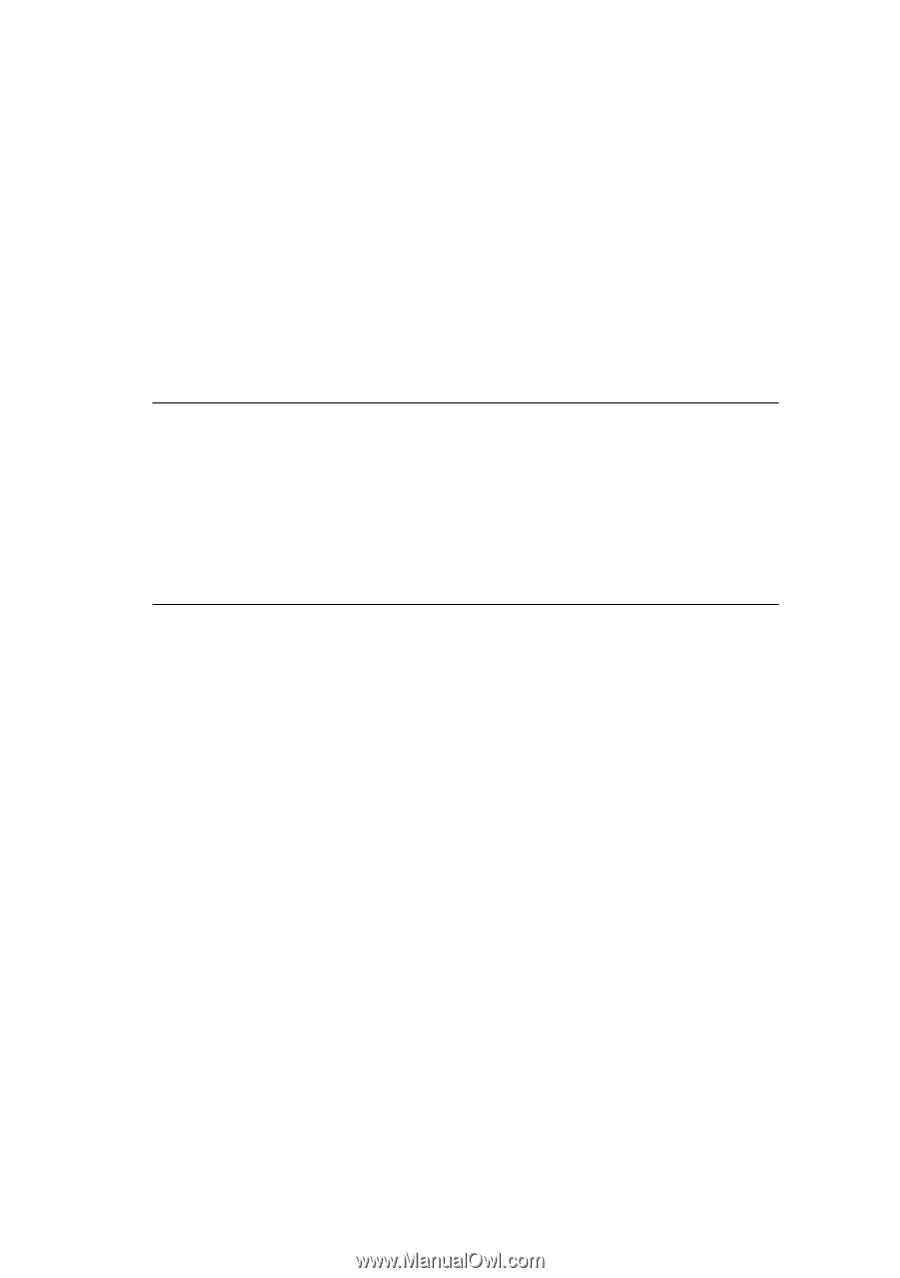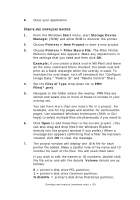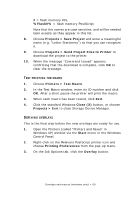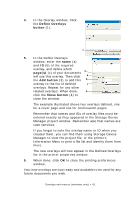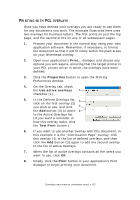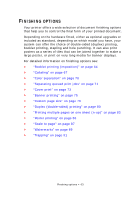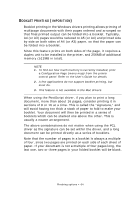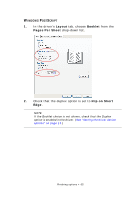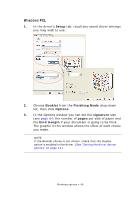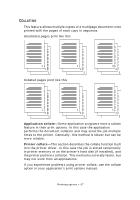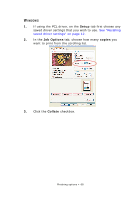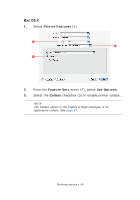Oki PRO510DW Pro510DW Printing Guide - Page 64
Ooklet, Printing, Imposition
 |
View all Oki PRO510DW manuals
Add to My Manuals
Save this manual to your list of manuals |
Page 64 highlights
BOOKLET PRINTING (IMPOSITION) Booklet printing in the Windows drivers printing allows printing of multipage documents with their pages ordered and arranged so that final printed output can be folded into a booklet. Typically, A4 (or A3) pages would be reduced to A5 (or A4) and printed side by side on both sides of A4 (or A3) paper, so that the paper can be folded into a booklet. Since this feature prints on both sides of the page, it requires a duplex unit to be installed in the printer, and 256MB of additional memory (512MB in total). NOTE 1. To find out how much memory is currently installed, print a Configuration Page (menu map) from the printer control panel. Refer to the User's Guide for details. 2. A few applications do not support booklet printing, but most do. 3. This feature is not available in the Mac drivers. When using the PostScript driver, if you plan to print a long document, more than about 16 pages, consider printing it in sections of 8 or 16 at a time. This is called the "signature," and will avoid having too thick a stack of paper to fold to make your booklet. Your document will then be printed in a series of booklets which can be stacked one above the other. This is usually a neater arrangement. The above considerations do not matter when using the PCL driver as the signature can be set within the driver, and a long document can be printed directly as a series of booklets. Note that the number of pages in a booklet is always a multiple of four, since two pages are printed on each side of each sheet of paper. If your document is not a multiple of four pages long, the last one, two or three pages in your folded booklet will be blank. Finishing options > 64