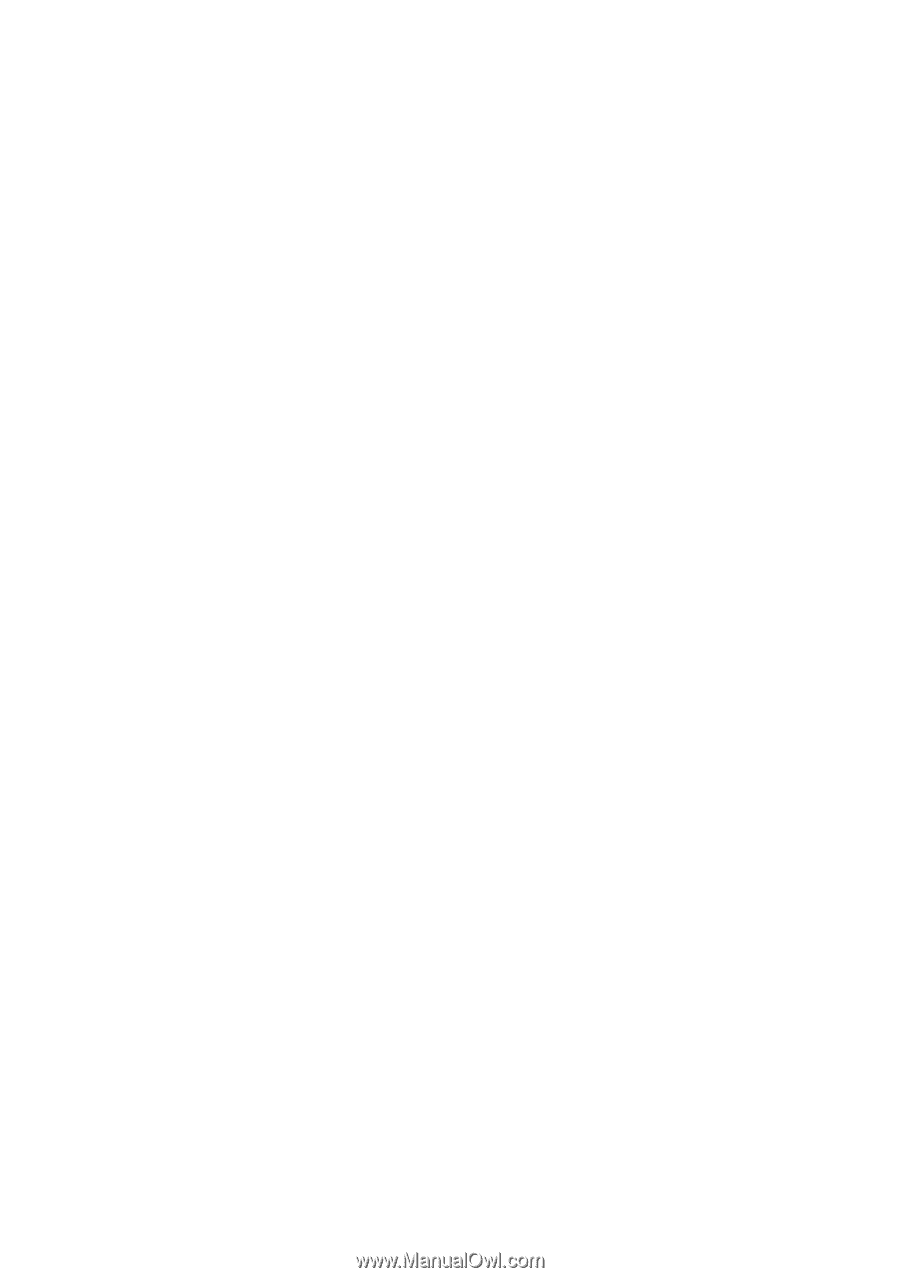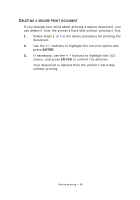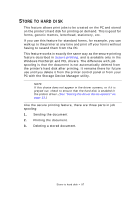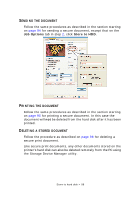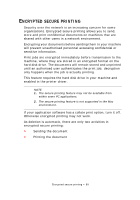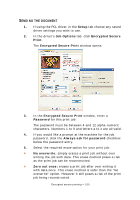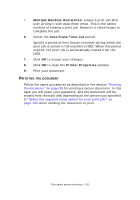Oki PRO510DW Pro510DW Printing Guide - Page 101
Multiple Random Overwrites, Auto Erase Time-out, Printer Properties
 |
View all Oki PRO510DW manuals
Add to My Manuals
Save this manual to your list of manuals |
Page 101 highlights
> Multiple Random Overwrites: erases a print job after over writing it with data three times. This is the safest method of erasing a print job. However it takes longer to complete the job. 6. Select the Auto Erase Time-out period. Specify a period of time (hours:minutes) during which the print job is stored in the machine's HDD. When this period expires, the print job is automatically erased from the HDD. 7. Click OK to accept your changes. 8. Click OK to close the Printer Properties window. 9. Print your document. PRINTING THE DOCUMENT Follow the same procedures as described in the section "Printing the document" on page 95 for printing a secure document. In this case you will enter your password, and the document will be erased from the hard disk depending on the options you specified in "Select the required erase option for your print job:" on page 100 when sending the document to print. Encrypted secure printing > 101