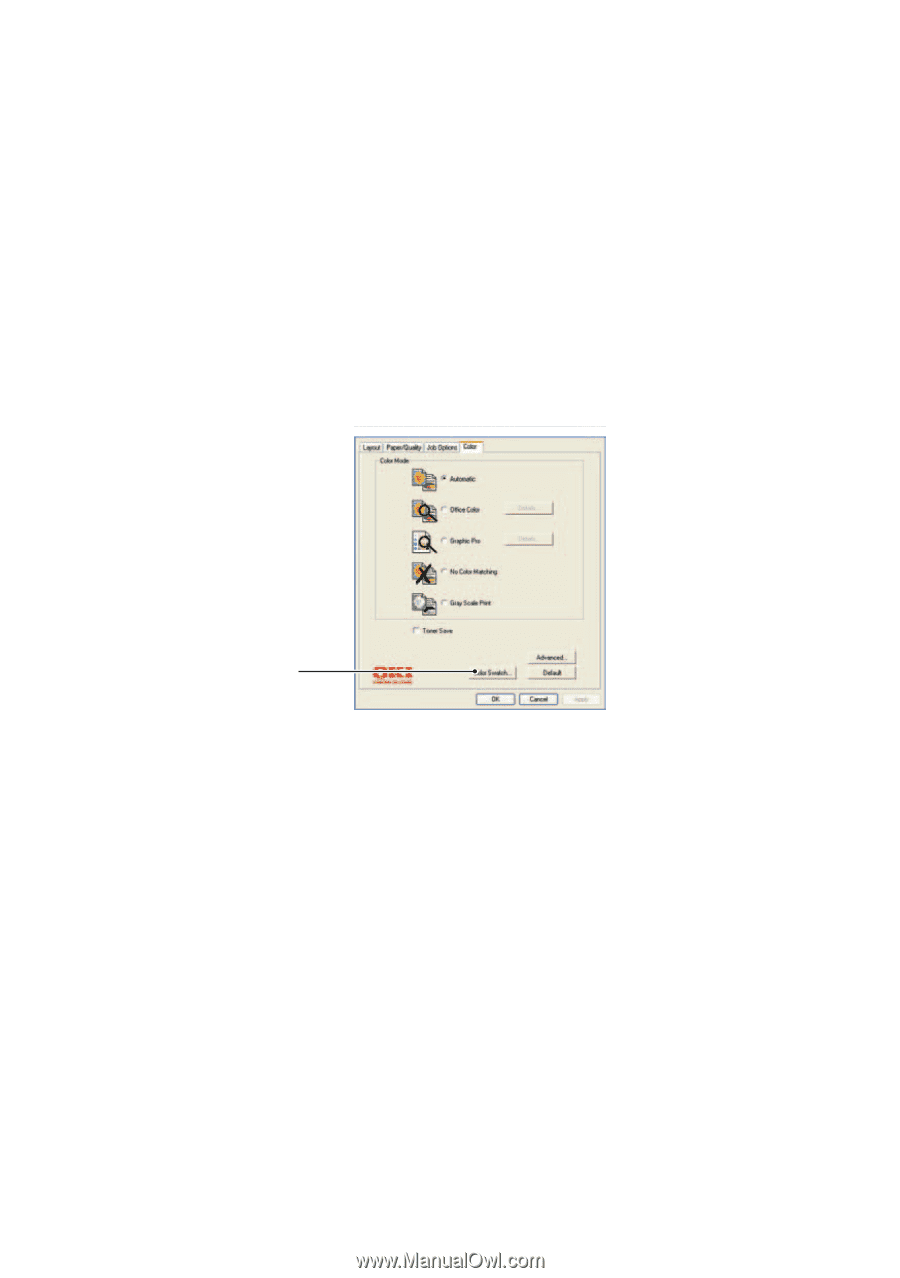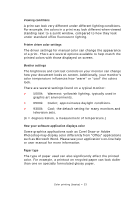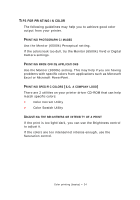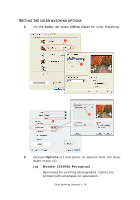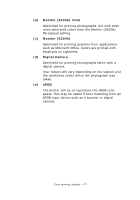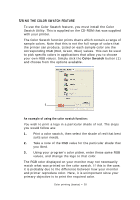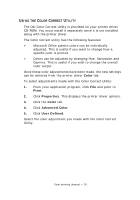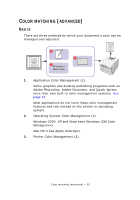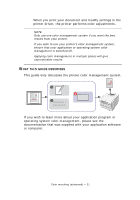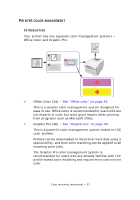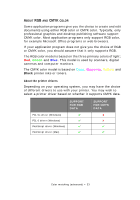Oki PRO510DW Pro510DW Printing Guide - Page 28
Color, Swatch, Feature
 |
View all Oki PRO510DW manuals
Add to My Manuals
Save this manual to your list of manuals |
Page 28 highlights
USING THE COLOR SWATCH FEATURE To use the Color Swatch feature, you must install the Color Swatch Utility. This is supplied on the CD-ROM that was supplied with your printer. The Color Swatch function prints charts which contain a range of sample colors. Note that this is not the full range of colors that the printer can produce. Listed on each sample color are the corresponding RGB (Red, Green, Blue) values. This can be used to pick specific colors in applications that allow you to choose your own RGB values. Simply click the Color Swatch button (1) and choose from the options available. 1 An example of using the color swatch function: You wish to print a logo in a particular shade of red. The steps you would follow are: 1. Print a color swatch, then select the shade of red that best suits your needs. 2. Take a note of the RGB value for the particular shade that you liked. 3. Using your program's color picker, enter these same RGB values, and change the logo to that color. The RGB color displayed on your monitor may not necessarily match what was printed on the color swatch. If this is the case, it is probably due to the difference between how your monitor and printer reproduce color. Here, it is unimportant since your primary objective is to print the required color. Color printing (basics) > 28