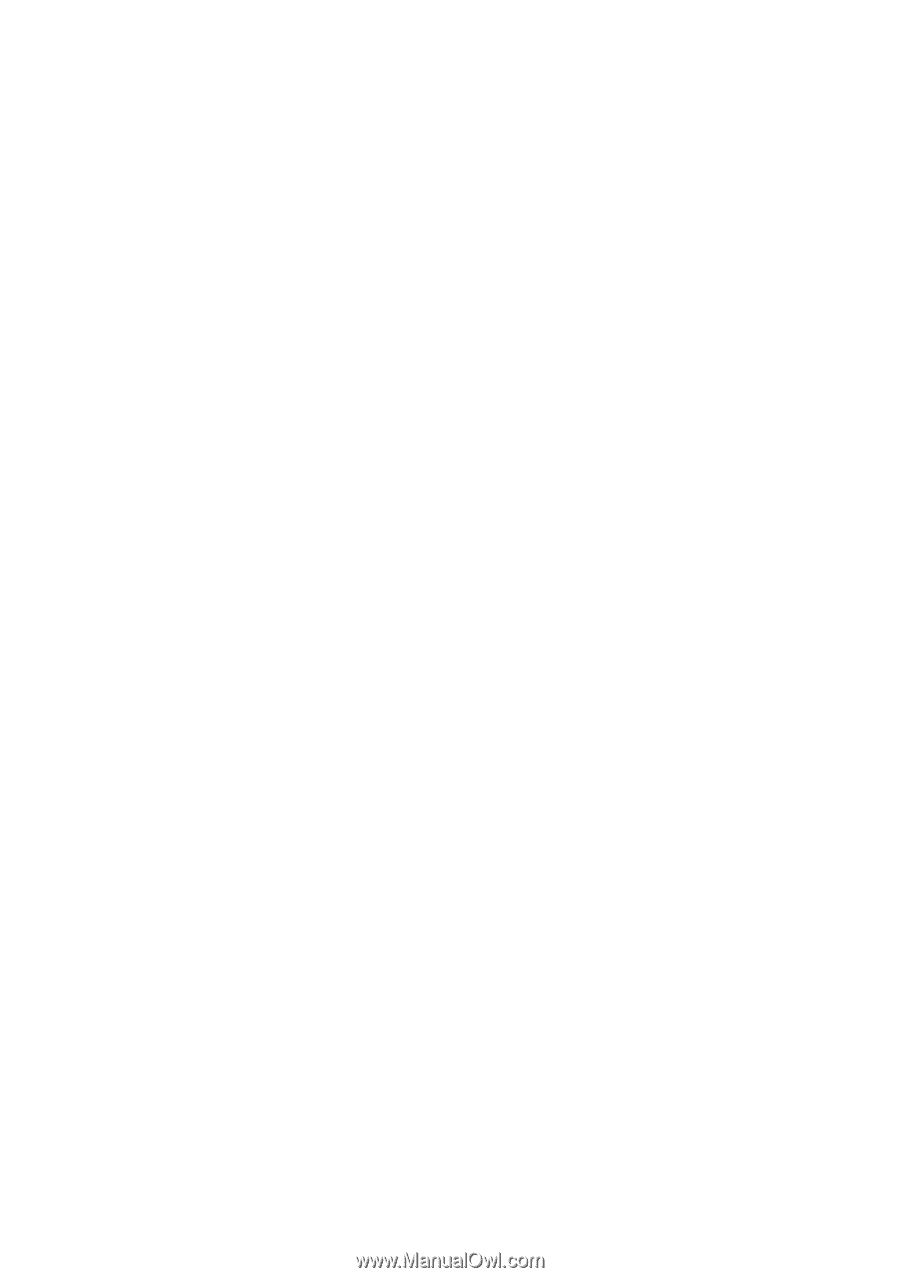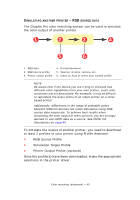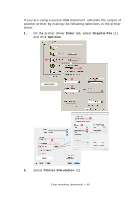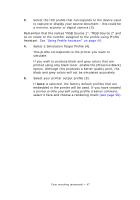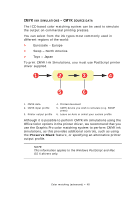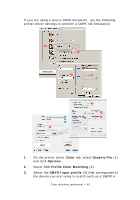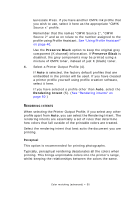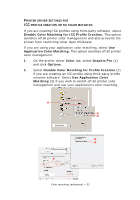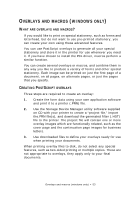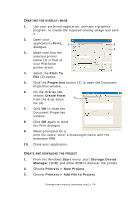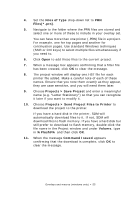Oki PRO510DW Pro510DW Printing Guide - Page 50
Preserve Black, Rendering Intent, Perceptual
 |
View all Oki PRO510DW manuals
Add to My Manuals
Save this manual to your list of manuals |
Page 50 highlights
Euroscale Press. If you have another CMYK Ink profile that you wish to use, select it here as the appropriate "CMYK Source x" profile. Remember that the names "CMYK Source 1", "CMYK Source 2" and so on relate to the number assigned to the profile using Profile Assistant. See "Using Profile Assistant" on page 40. Use the Preserve Black option to keep the original grey component (K channel) information. If Preserve Black is disabled, the grey components may be printed using a mixture of CMYK toner, instead of just K (black) toner. 4. Select a Printer Output Profile (4). If Auto is selected, the factory default profiles that are embedded in the printer will be used. If you have created a printer profile yourself using profile creation software, select it here. If you have selected a profile other than Auto, select the Rendering Intent (5). (See "Rendering intents" on page 50.) RENDERING INTENTS When selecting the Printer Output Profile, if you select any other profile apart from Auto, you can select the Rendering Intent. The rendering intents are essentially a set of rules that determine how colors that fall outside of the printable colors are treated. Select the rendering intent that best suits the document you are printing. Perceptual This option is recommended for printing photographs. Typically, perceptual rendering desaturates all the colors when printing. This brings unprintable colors into the printer's range, whilst keeping the relationships between the colors the same. Color matching (advanced) > 50