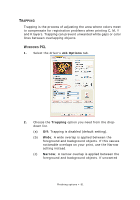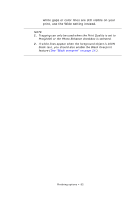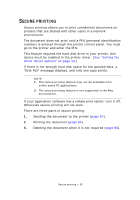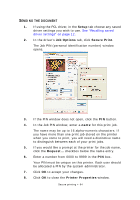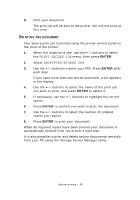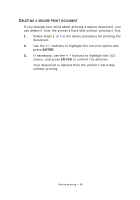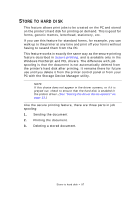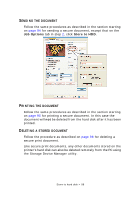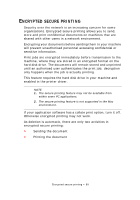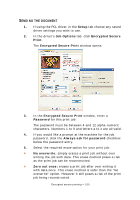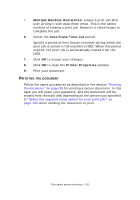Oki PRO510DW Pro510DW Printing Guide - Page 96
Eleting, Secure, Print, Document
 |
View all Oki PRO510DW manuals
Add to My Manuals
Save this manual to your list of manuals |
Page 96 highlights
DELETING A SECURE PRINT DOCUMENT If you change your mind about printing a secure document, you can delete it from the printer's hard disk without printing it first. 1. Follow steps 1 to 4 in the above procedure for printing the document. 2. Use the +/- buttons to highlight the DELETE option and press ENTER. 3. If necessary, use the +/- buttons to highlight the YES choice, and press ENTER to confirm the deletion. Your document is deleted from the printer's hard disk without printing. Secure printing > 96
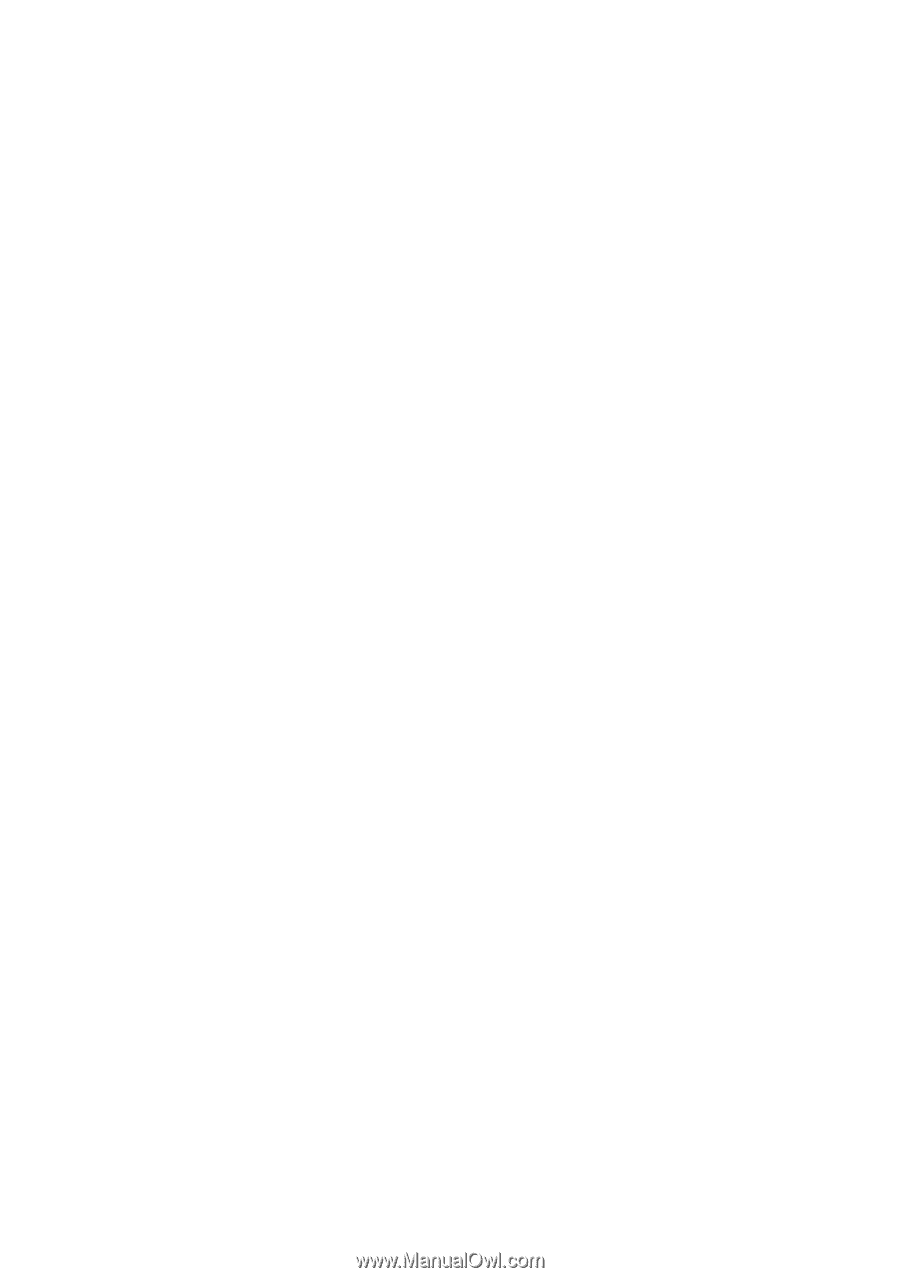
Secure printing > 96
D
ELETING
A
SECURE
PRINT
DOCUMENT
If you change your mind about printing a secure document, you
can delete it from the printer’s hard disk without printing it first.
1.
Follow steps
1
to
4
in the above procedure for printing the
document.
2.
Use the
+
/
-
buttons to highlight the
DELETE
option and
press
ENTER
.
3.
If necessary, use the
+
/
-
buttons to highlight the
YES
choice, and press
ENTER
to confirm the deletion.
Your document is deleted from the printer’s hard disk
without printing.