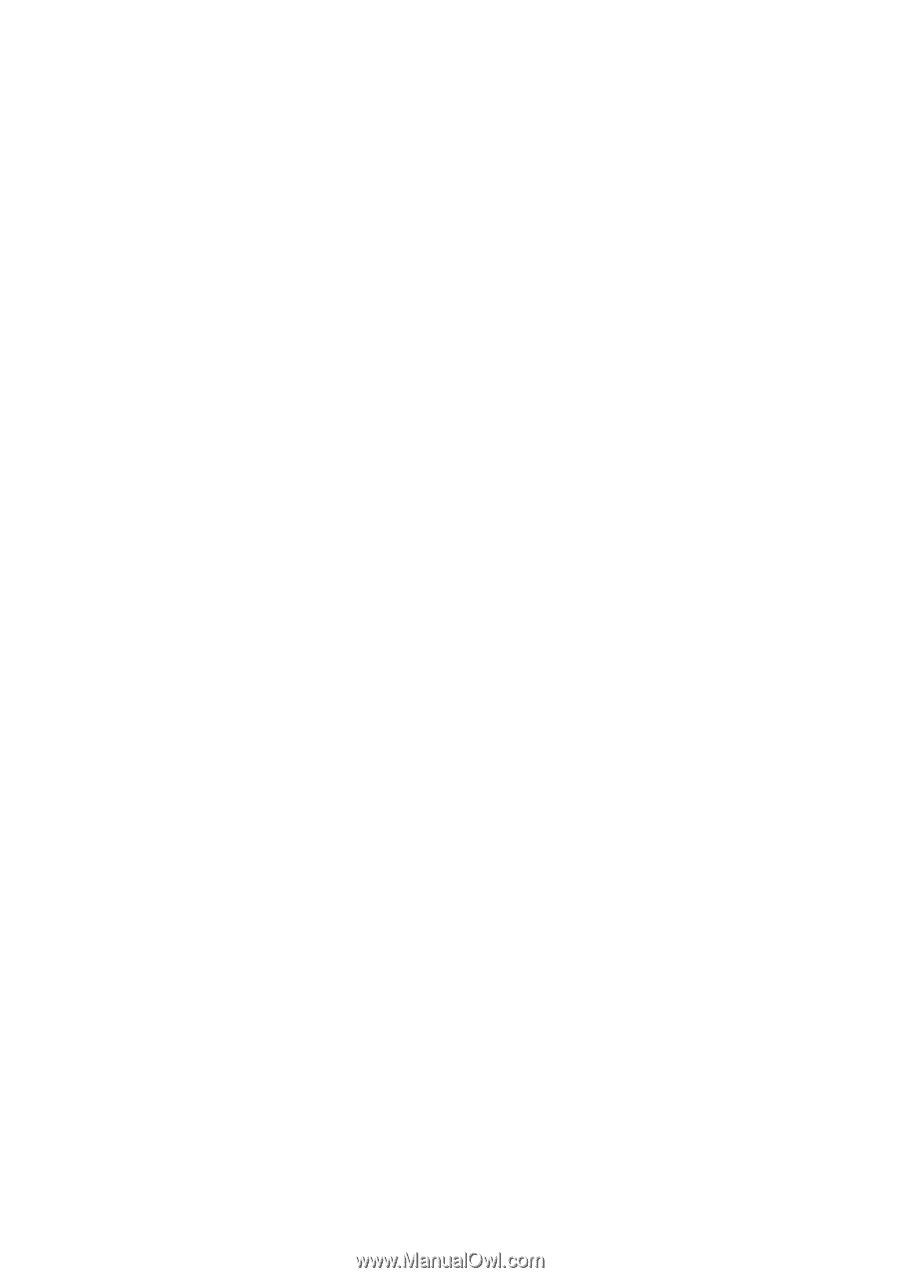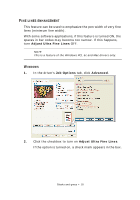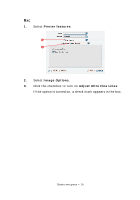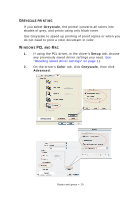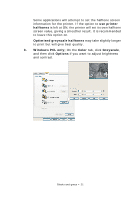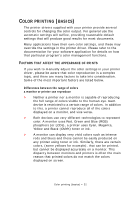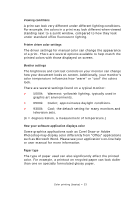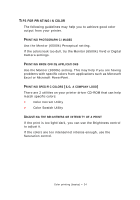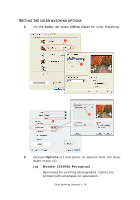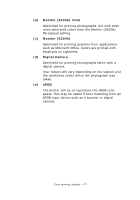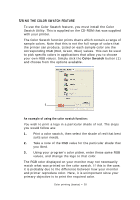Oki PRO510DW Pro510DW Printing Guide - Page 23
Viewing conditions, Printer driver color settings, Monitor settings, How your software application
 |
View all Oki PRO510DW manuals
Add to My Manuals
Save this manual to your list of manuals |
Page 23 highlights
Viewing conditions A print can look very different under different lighting conditions. For example, the colors in a print may look different when viewed standing next to a sunlit window, compared to how they look under standard office fluorescent lighting. Printer driver color settings The driver settings for manual color can change the appearance of a print. There are several options available to help match the printed colors with those displayed on screen. Monitor settings The brightness and contrast controls on your monitor can change how your document looks on-screen. Additionally, your monitor's color temperature influences how "warm" or "cool" the colors look. There are several settings found on a typical monitor: > 5000k Warmest; yellowish lighting, typically used in graphic art environments. > 6500k Cooler; approximates daylight conditions. > 9300k Cool; the default setting for many monitors and television sets. (k = degrees Kelvin, a measurement of temperature.) How your software application displays color Some graphics applications such as Corel Draw or Adobe Photoshop may display color differently from "Office" applications such as Microsoft Word. Please see your application's on-line help or user manual for more information. Paper type The type of paper used can also significantly affect the printed color. For example, a printout on recycled paper can look duller than one on specially formulated glossy paper. Color printing (basics) > 23