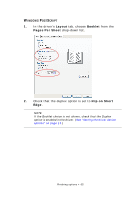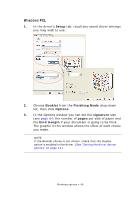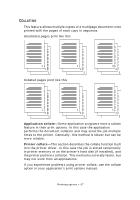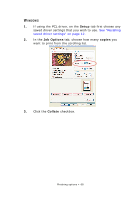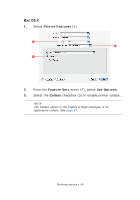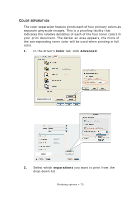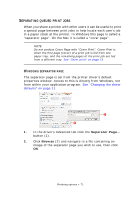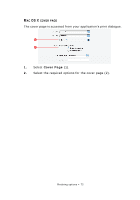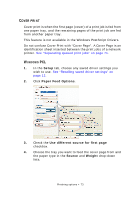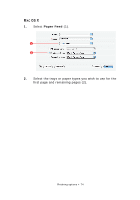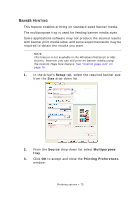Oki PRO510DW Pro510DW Printing Guide - Page 70
Separation
 |
View all Oki PRO510DW manuals
Add to My Manuals
Save this manual to your list of manuals |
Page 70 highlights
COLOR SEPARATION The color separation feature prints each of four primary colors as separate greyscale images. This is a proofing facility that indicates the relative densities of each of the four toner colors in your print document. The darker an area appears, the more of the corresponding toner color will be used when printing in full color. 1. In the driver's Color tab, click Advanced. WINDOWS PS MAC 2. Select which separations you want to print from the drop-down list. Finishing options > 70
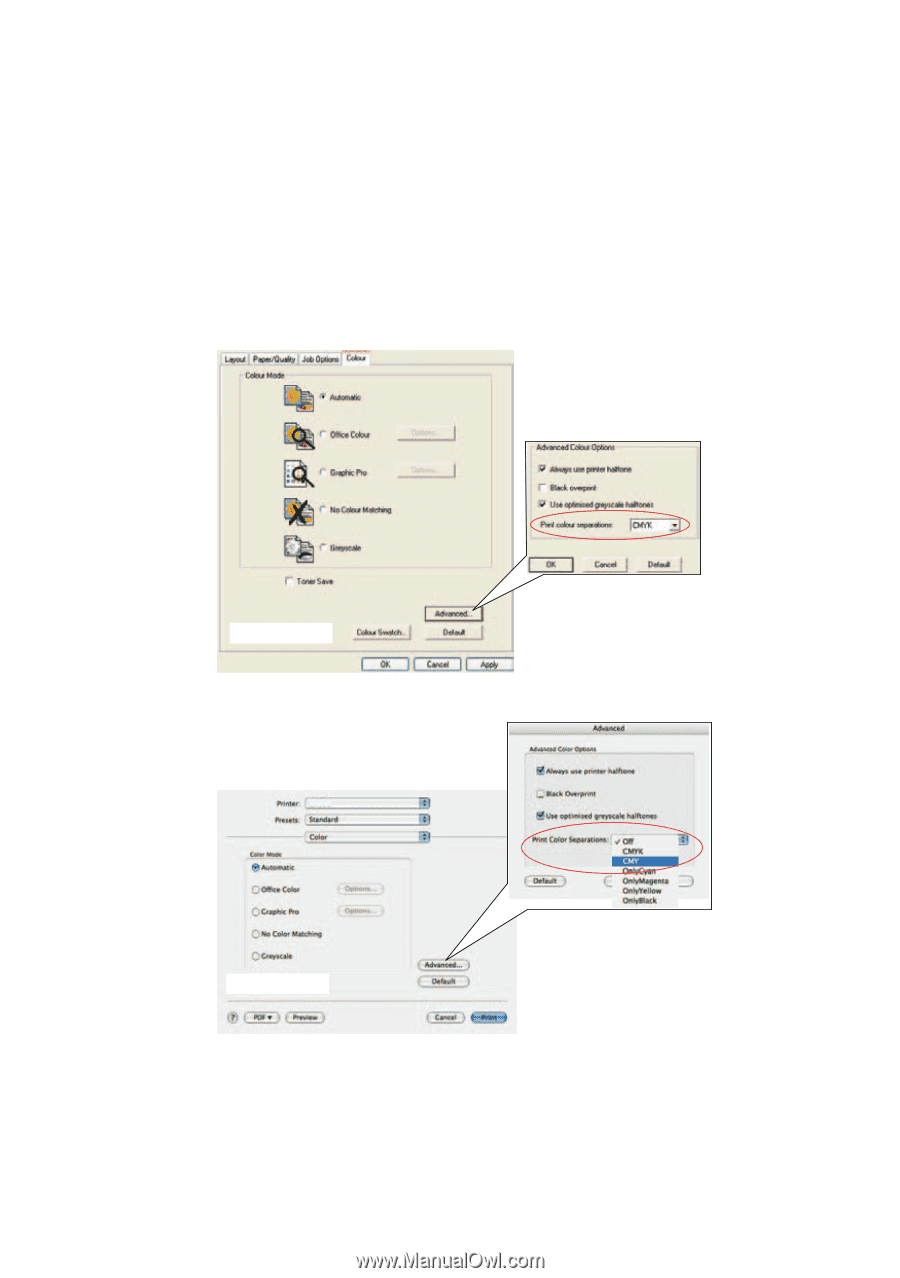
Finishing options > 70
C
OLOR
SEPARATION
The color separation feature prints each of four primary colors as
separate greyscale images. This is a proofing facility that
indicates the relative densities of each of the four toner colors in
your print document. The darker an area appears, the more of
the corresponding toner color will be used when printing in full
color.
1.
In the driver’s
Color
tab, click
Advanced
.
2.
Select which
separations
you want to print from the
drop-down list.
MAC
WINDOWS PS