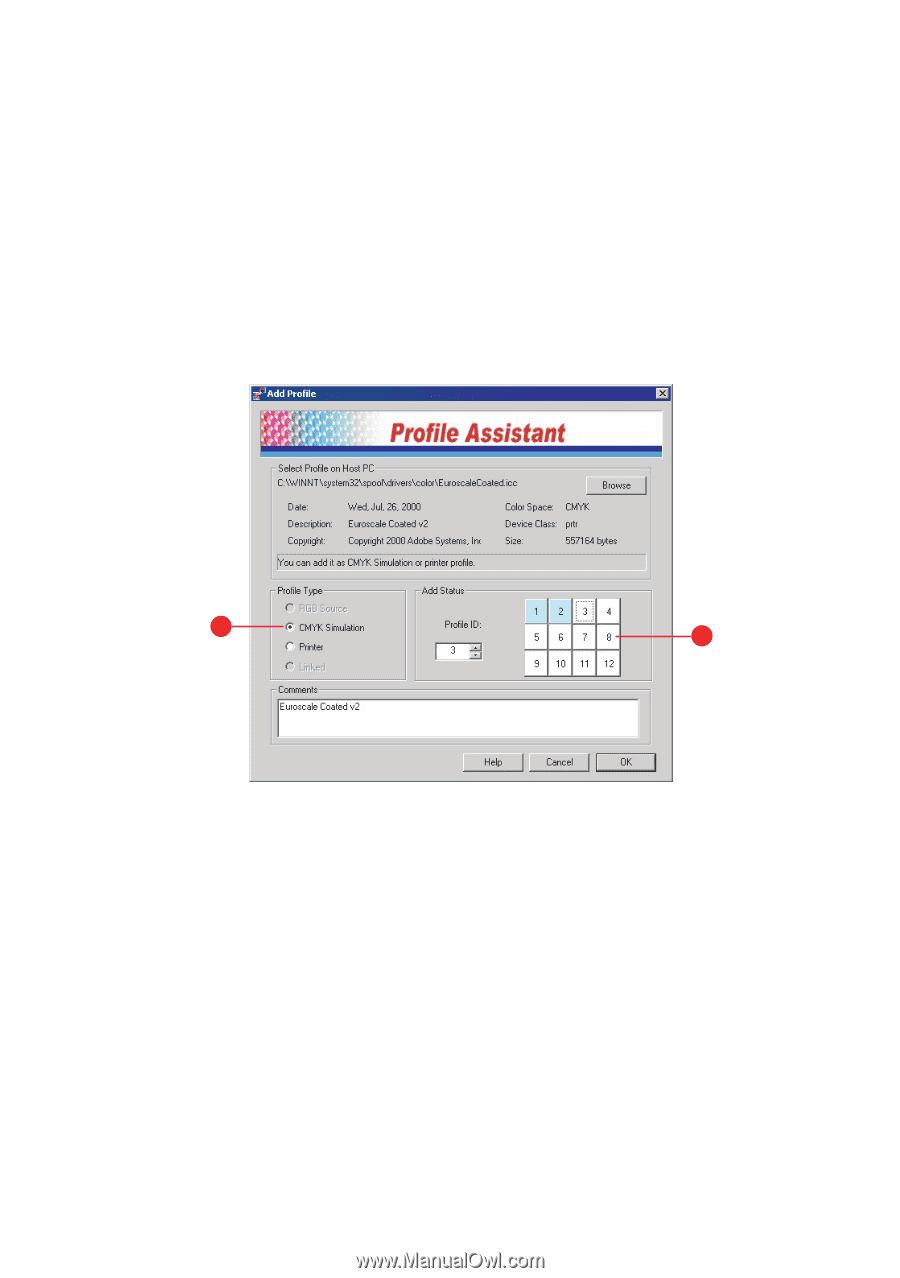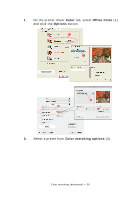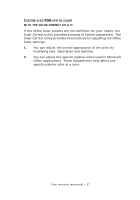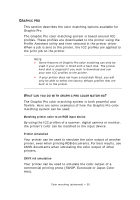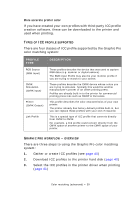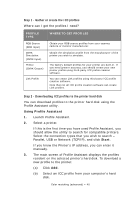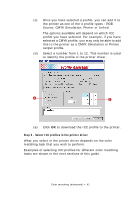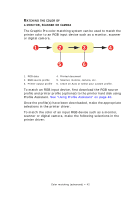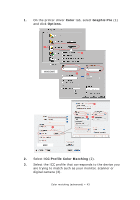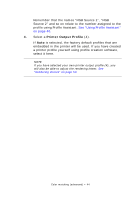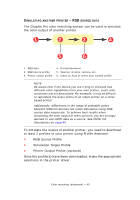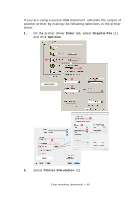Oki PRO510DW Pro510DW Printing Guide - Page 41
Source, CMYK Simulation, Printer or Linked.
 |
View all Oki PRO510DW manuals
Add to My Manuals
Save this manual to your list of manuals |
Page 41 highlights
(c) Once you have selected a profile, you can add it to the printer as one of the 4 profile types - RGB Source, CMYK Simulation, Printer or Linked. The options available will depend on which ICC profile you have selected. For example, if you have selected a CMYK profile, you may only be able to add this to the printer as a CMYK Simulation or Printer output profile. (d) Select a number from 1 to 12. This number is used to identify the profile in the printer driver. 1 2 (e) Click OK to download the ICC profile to the printer. Step 3 - Select ICC profiles in the printer driver What you select in the printer driver depends on the color matching task that you wish to perform. Examples of selecting ICC profiles for different color matching tasks are shown in the next sections of this guide. Color matching (advanced) > 41