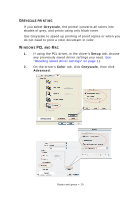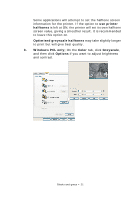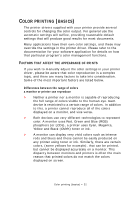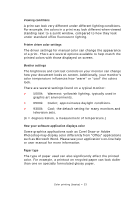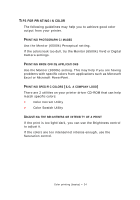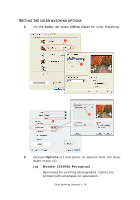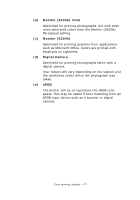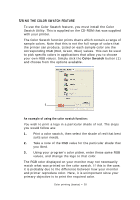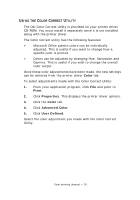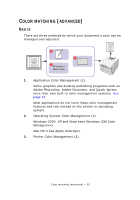Oki PRO510DW Pro510DW Printing Guide - Page 25
Ccessing, Color, Matching, Options
 |
View all Oki PRO510DW manuals
Add to My Manuals
Save this manual to your list of manuals |
Page 25 highlights
ACCESSING THE COLOR MATCHING OPTIONS The color matching options in the printer driver can be used to help match your printed colors to the ones displayed on your monitor or from some other source, such as a digital camera. To open color matching options from the Windows Control Panel: 1. Open the Printers window (called "Printers and Faxes" in Windows XP). 2. Right-click the printer name and choose Properties. 3. Click the Printing 1 Preferences button (1). To open color matching options from within a Windows application: 1. Choose File > Print... from the application's menu bar. 2. Click the Properties button next to the printer name. Color printing (basics) > 25

Color printing (basics) > 25
A
CCESSING
THE
COLOR
MATCHING
OPTIONS
The color matching options in the printer driver can be used to
help match your printed colors to the ones displayed on your
monitor or from some other source, such as a digital camera.
To open color matching options
from the Windows Control Panel:
1.
Open the
Printers
window
(called “Printers and Faxes”
in Windows XP).
2.
Right-click the printer name
and choose
Properties
.
3.
Click the
Printing
Preferences
button (1).
To open color matching options
from within a Windows application:
1.
Choose
File > Print…
from the application’s menu bar.
2.
Click the
Properties
button next to the printer name.
1