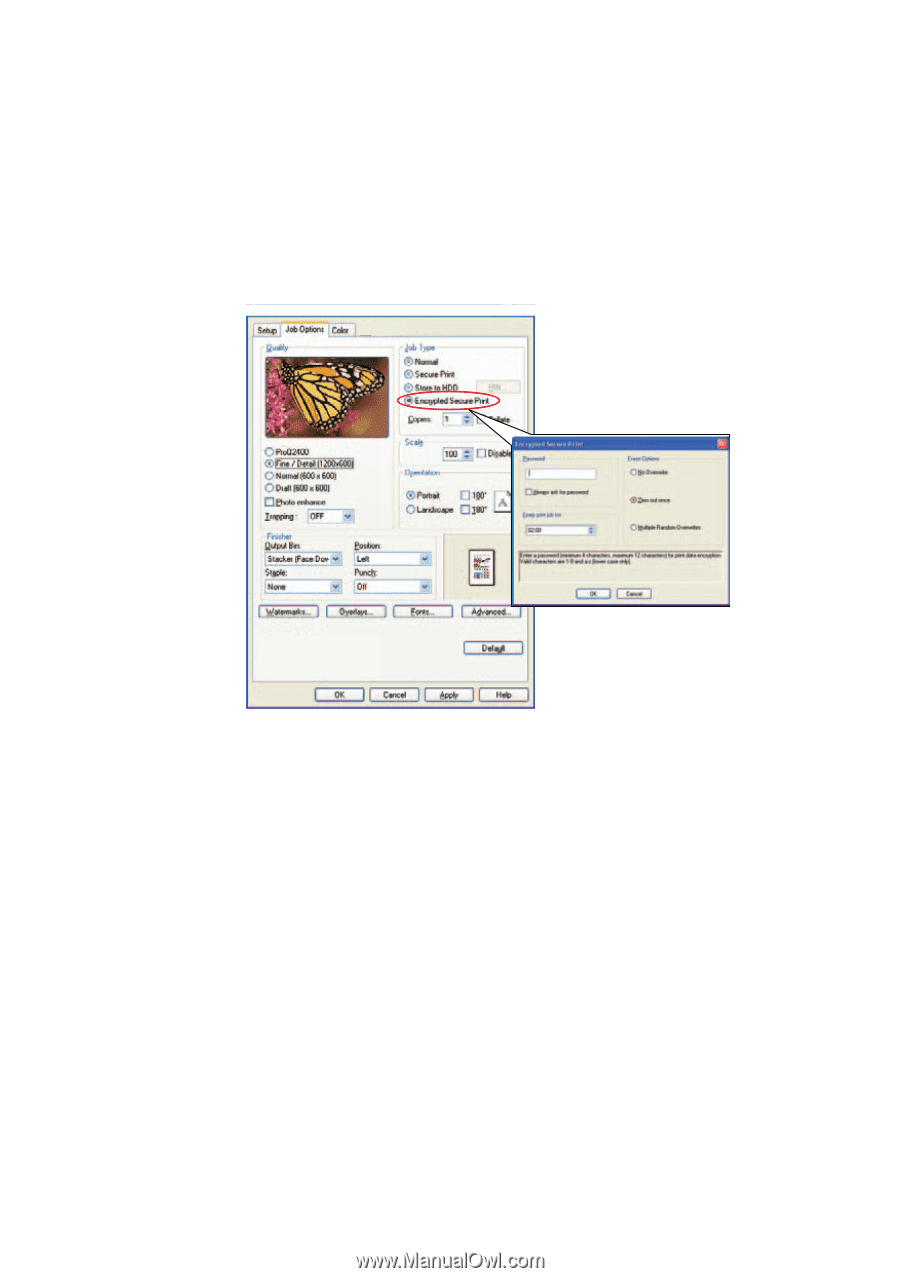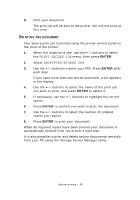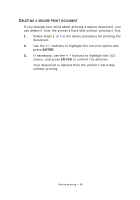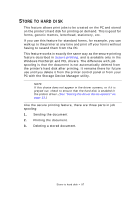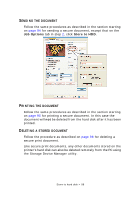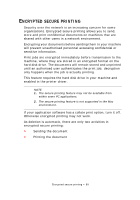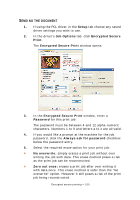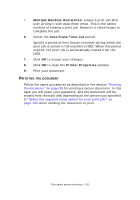Oki PRO510DW Pro510DW Printing Guide - Page 100
Setup, Job Options, Encrypted Secure, Print, Encrypted Secure Print, Always ask for password, No
 |
View all Oki PRO510DW manuals
Add to My Manuals
Save this manual to your list of manuals |
Page 100 highlights
SENDING THE DOCUMENT 1. If using the PCL driver, in the Setup tab choose any saved driver settings you wish to use. 2. In the driver's Job Options tab, click Encrypted Secure Print. The Encrypted Secure Print window opens. 3. In the Encrypted Secure Print window, enter a Password for this print job: The password must be between 4 and 12 alpha-numeric characters. Numbers 1 to 9 and letters a to z are all valid. 4. If you would like a prompt at the machine for the job password, click the Always ask for password checkbox below the password entry. 5. Select the required erase option for your print job: > No overwrite: simply erases a print job without over writing the job with data. This erase method poses a risk as the print job can be reconstructed. > Zero out once: erases a print job after over writing it with data once. This erase method is safer than the "No overwrite" option. However it still poses a risk of the print job being reconstructed. Encrypted secure printing > 100