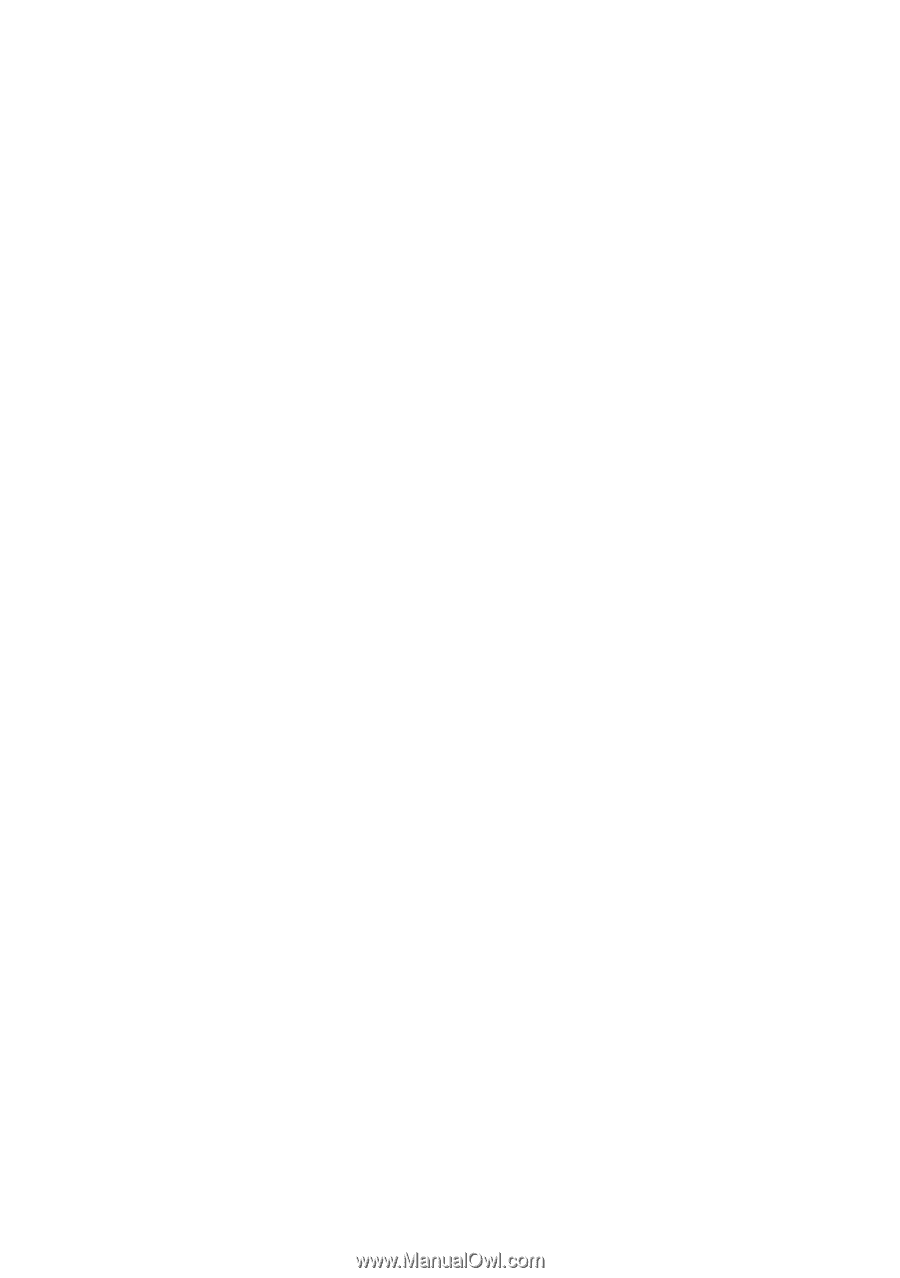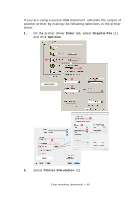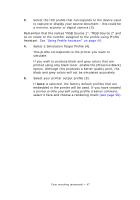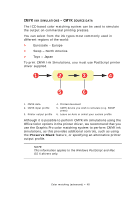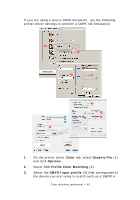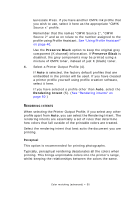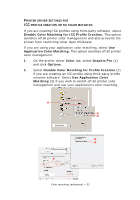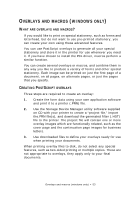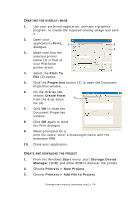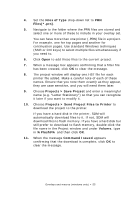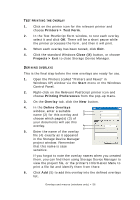Oki PRO510DW Pro510DW Printing Guide - Page 51
Saturation, Relative colorimetric, Absolute colorimetric, Color Match Precision
 |
View all Oki PRO510DW manuals
Add to My Manuals
Save this manual to your list of manuals |
Page 51 highlights
Saturation This option is recommended for printing business graphics if you want vivid colors. This will not necessarily produce accurate color, as the emphasis is on maintaining saturation. Relative colorimetric This option is best for printing solid colors and tints. Use Relative Colorimetric when printing from a drawing program such as Adobe Illustrator, or Macromedia Freehand. Absolute colorimetric This option is recommended if you are proofing images on your printer that are intended for final output on a printing press. This may result in a visible color cast on your print as it will also try to simulate the paper white of the target device. PURE BLACK TEXT / GRAPHICS When your document is printed, often the pure black colors will not be printed using 100% black toner. Instead, these pure black colors are sometimes converted and printed using a mixture of CMYK toner. Using the Pure Black Text / Graphics feature ensures that 100% black text or graphics in your document is printed using pure black toner. This means that the following colors in your documents will be printed using only 100% black toner: RGB Red = 0, Green = 0, Blue = 0 CMYK Cyan = 0%, Yellow = 0%, Magenta = 0%, Black = 100% COLOR MATCH PRECISION When the printer performs color matching, it must do many calculations to convert between different color formats (RGB, CMYK, etc.). These calculations can take time to process. The Color Match Precision option allows you to choose between higher quality color matching (more time consuming) or faster but less accurate color matching. Color matching (advanced) > 51