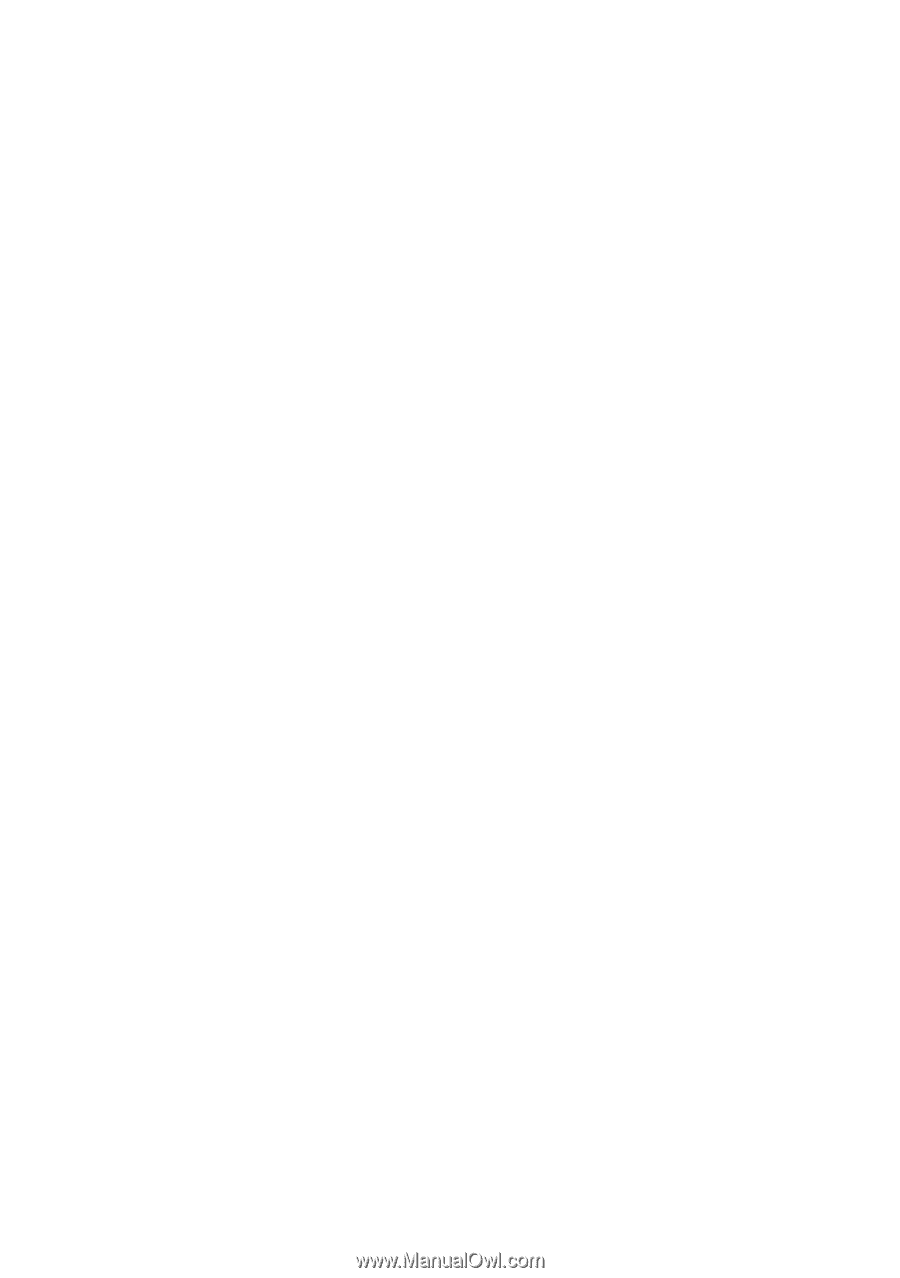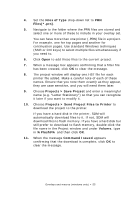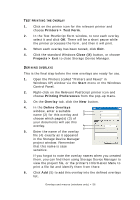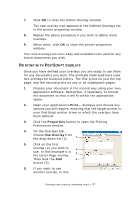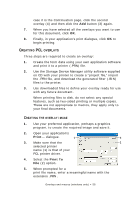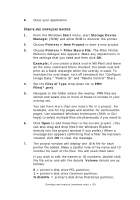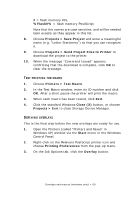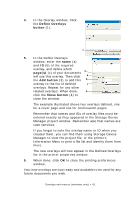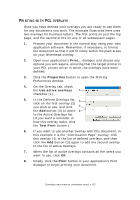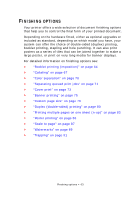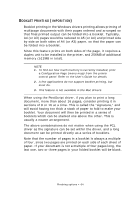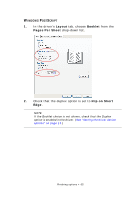Oki PRO510DW Pro510DW Printing Guide - Page 60
Projects > Send Project Files to Printer
 |
View all Oki PRO510DW manuals
Add to My Manuals
Save this manual to your list of manuals |
Page 60 highlights
2 = flash memory PCL %Flash0% = flash memory PostScript Note that the names are case sensitive, and will be needed later exactly as they appear in this list. 8. Choose Projects > Save Project and enter a meaningful name (e.g. "Letter Stationery") so that you can recognize it. 9. Choose Projects > Send Project Files to Printer to download the project to the printer. 10. When the message "Command Issued" appears confirming that the download is complete, click OK to clear the message. TEST PRINTING THE MACRO 1. Choose Printers > Test Macro. 2. In the Test Macro window, enter its ID number and click OK. After a short pause the printer will print the macro. 3. When each macro has been tested, click Exit. 4. Click the standard Windows Close (X) button, or choose Projects > Exit to close Storage Device Manager. DEFINING OVERLAYS This is the final step before the new overlays are ready for use. 1. Open the Printers (called "Printers and Faxes" in Windows XP) window via the Start menu or the Windows Control Panel. 2. Right-click on the Relevant PostScript printer icon and choose Printing Preferences from the pop-up menu. 3. On the Job Options tab, click the Overlay button. Overlays and macros (windows only) > 60