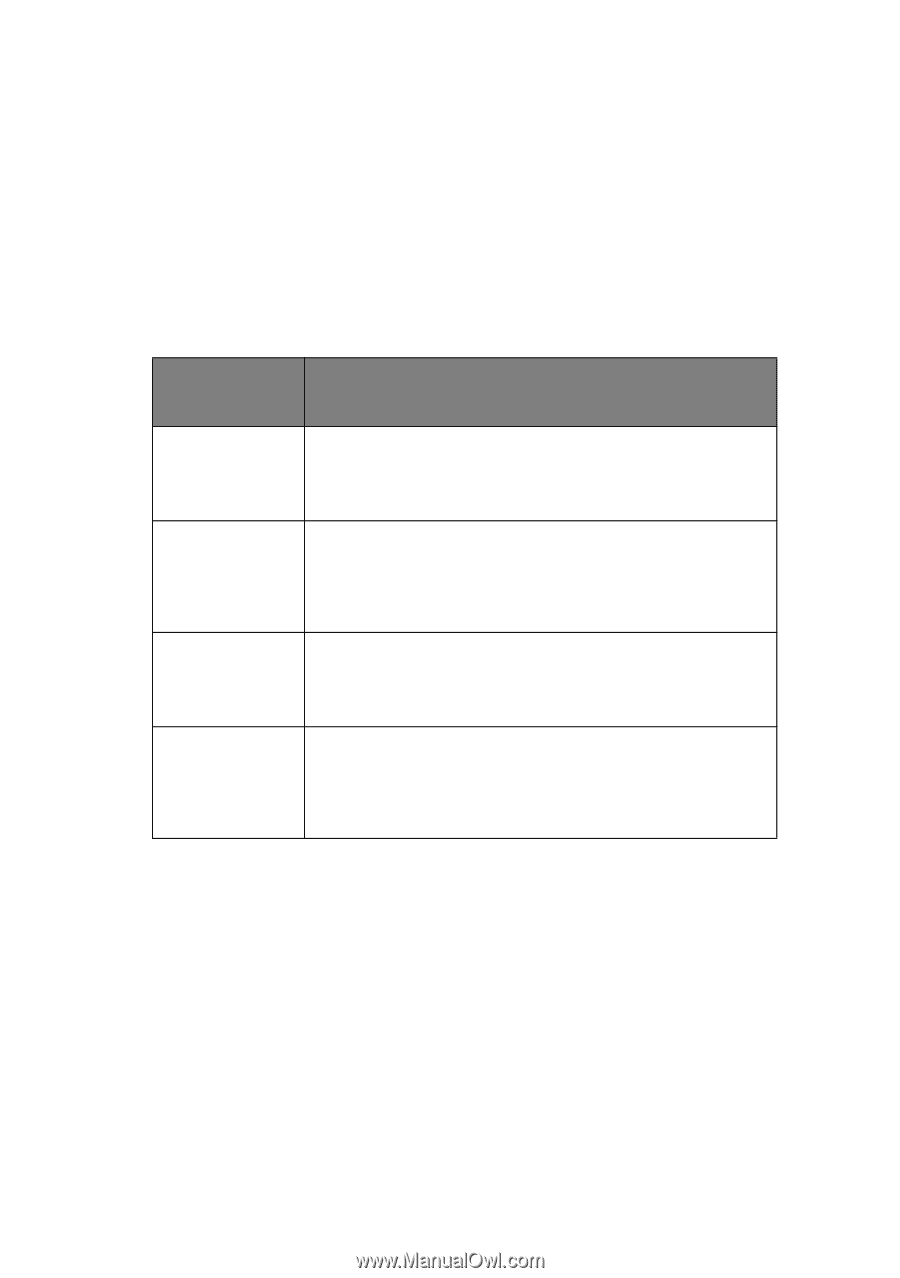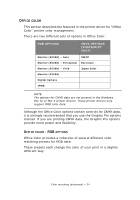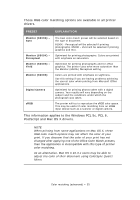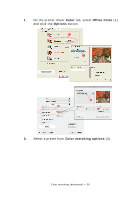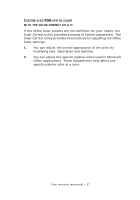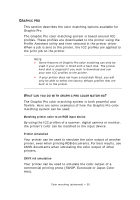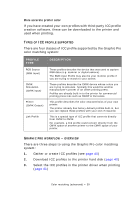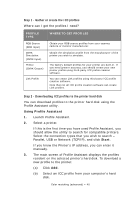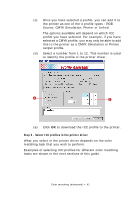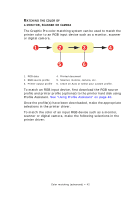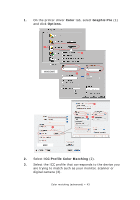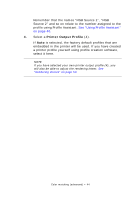Oki PRO510DW Pro510DW Printing Guide - Page 39
Profile, Supported, Raphic, Workflow, Overview
 |
View all Oki PRO510DW manuals
Add to My Manuals
Save this manual to your list of manuals |
Page 39 highlights
More accurate printer color If you have created your own profiles with third-party ICC profile creation software, these can be downloaded to the printer and used when printing. TYPES OF ICC PROFILE SUPPORTED There are four classes of ICC profile supported by the Graphic Pro color matching system: PROFILE TYPE RGB Source (RGB Input) CMYK Simulation (CMYK input) Printer (CMYK Output) Link Profile DESCRIPTION These profiles describe the device that was used to capture RGB data (e.g. scanner or digital camera). The RGB Input Profile may also be your monitor profile if you are trying to match to your screen. These profiles describe the CMYK device whose colors you are trying to simulate. Typically this would be another manufacturer's printer or an offset printing press. Profiles are already built-in to the printer for commercial printing press inks such as SWOP or Euroscale. This profile describes the color characteristics of your own printer. The printer already has factory default profiles built-in, but you can replace these profiles with your own if required. This is a special type of ICC profile that converts directly from CMYK to CMYK. For example, a link profile could convert directly from the CMYK space of another printer to the CMYK space of your printer. GRAPHIC PRO WORKFLOW - OVERVIEW There are three steps to using the Graphic Pro color matching system: 1. Gather or create ICC profiles (see page 40) 2. Download ICC profiles to the printer hard disk (page 40) 3. Select the ICC profiles in the printer driver when printing (page 41) Color matching (advanced) > 39