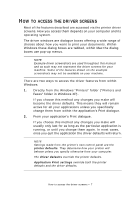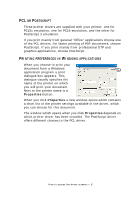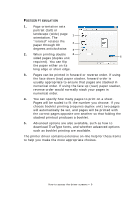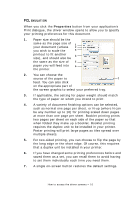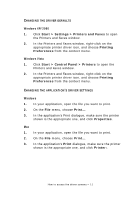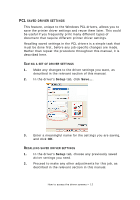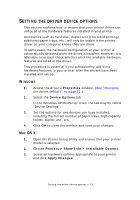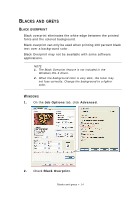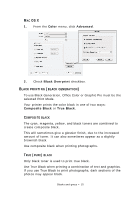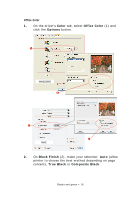Oki PRO510DW Pro510DW Printing Guide - Page 11
Start > Settings > Printers and Faxes
 |
View all Oki PRO510DW manuals
Add to My Manuals
Save this manual to your list of manuals |
Page 11 highlights
CHANGING THE DRIVER DEFAULTS Windows XP/2000 1. Click Start > Settings > Printers and Faxes to open the Printers and Faxes window. 2. In the Printers and Faxes window, right-click on the appropriate printer driver icon, and choose Printing Preferences from the context menu. Windows Vista 1. Click Start > Control Panel > Printers to open the Printers and Faxes window. 2. In the Printers and Faxes window, right-click on the appropriate printer driver icon, and choose Printing Preferences from the context menu. CHANGING THE APPLICATION'S DRIVER SETTINGS Windows 1. In your application, open the file you want to print. 2. On the File menu, choose Print.... 3. In the application's Print dialogue, make sure the printer shown is the appropriate one, and click Properties. Mac 1. In your application, open the file you want to print. 2. On the File menu, choose Print.... 3. In the application's Print dialogue, make sure the printer shown is the appropriate one, and click Printer:. How to access the driver screens > 11