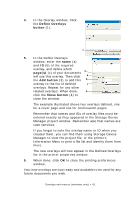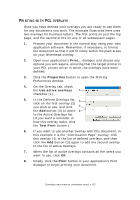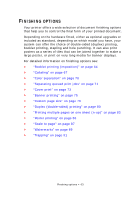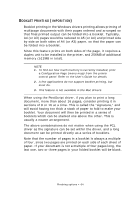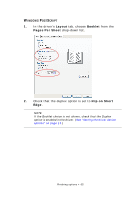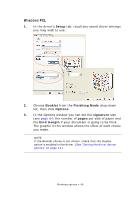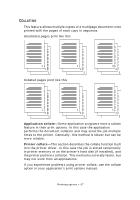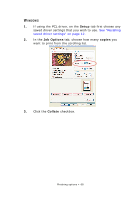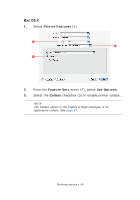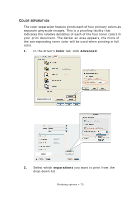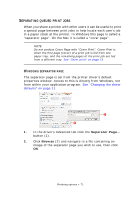Oki PRO510DW Pro510DW Printing Guide - Page 66
Setup, Booklet, Finishing Mode, Options, signature, s, bind margin
 |
View all Oki PRO510DW manuals
Add to My Manuals
Save this manual to your list of manuals |
Page 66 highlights
WINDOWS PCL 1. In the driver's Setup tab, recall any saved driver settings you may wish to use. 2. Choose Booklet from the Finishing Mode drop-down list, then click Options. 3. In the Options window you can set the signature size (see page 64, the number of pages per side of paper and the bind margin if your document is going to be thick. The graphic in this window shows the effect of each choice you make. NOTE If the Booklet choice is not shown, check that the Duplex option is enabled in the driver. (See "Setting the driver device options" on page 13.) Finishing options > 66
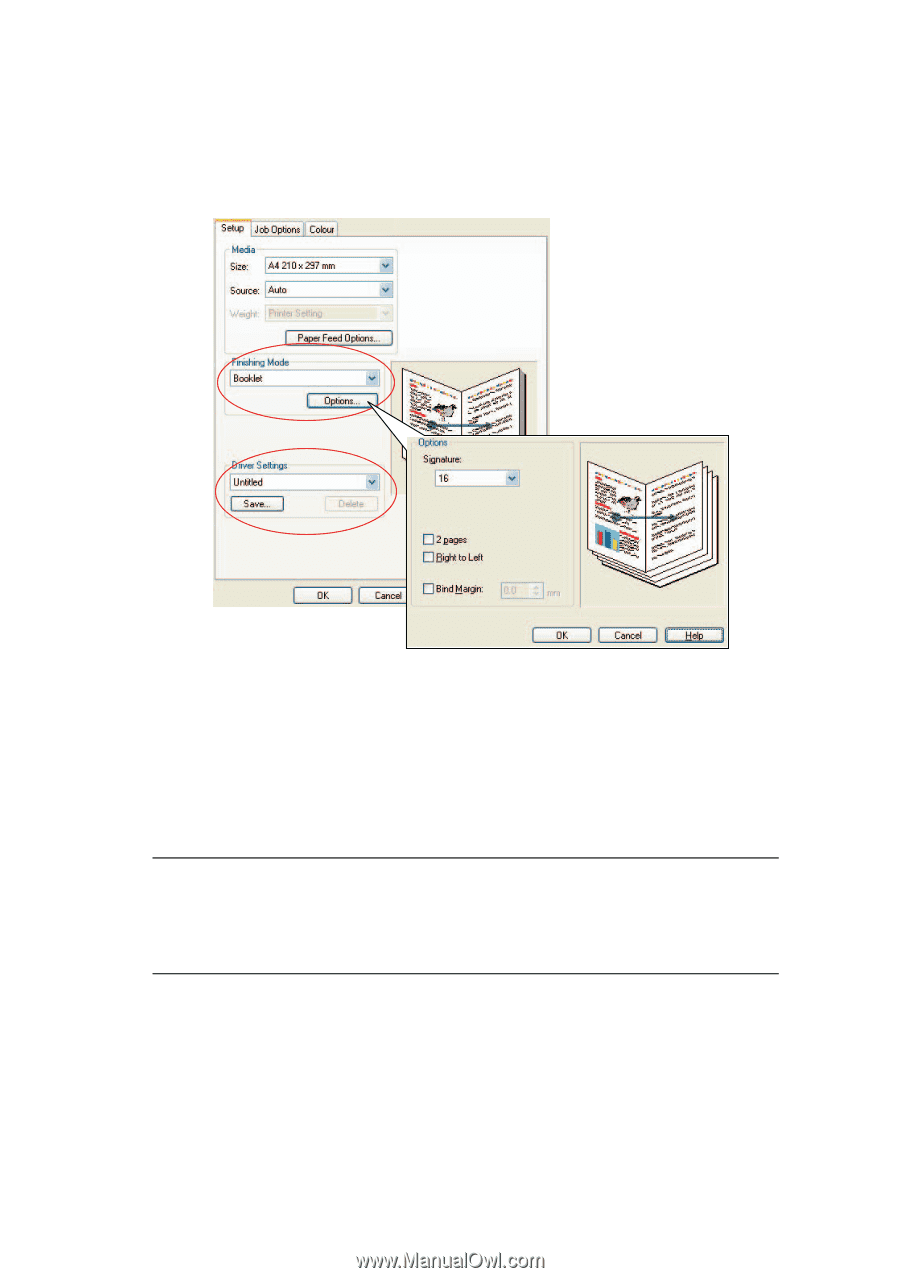
Finishing options > 66
W
INDOWS
PCL
1.
In the driver’s
Setup
tab, recall any saved
driver settings
you may wish to use.
2.
Choose
Booklet
from the
Finishing Mode
drop-down
list, then click
Options
.
3.
In the Options window you can set the
signature
size
(see
page 64
, the number of
pages
per side of paper and
the
bind margin
if your document is going to be thick.
The graphic in this window shows the effect of each choice
you make.
NOTE
If the Booklet choice is not shown, check that the Duplex
option is enabled in the driver. (
See “Setting the driver device
options” on page 13.
)