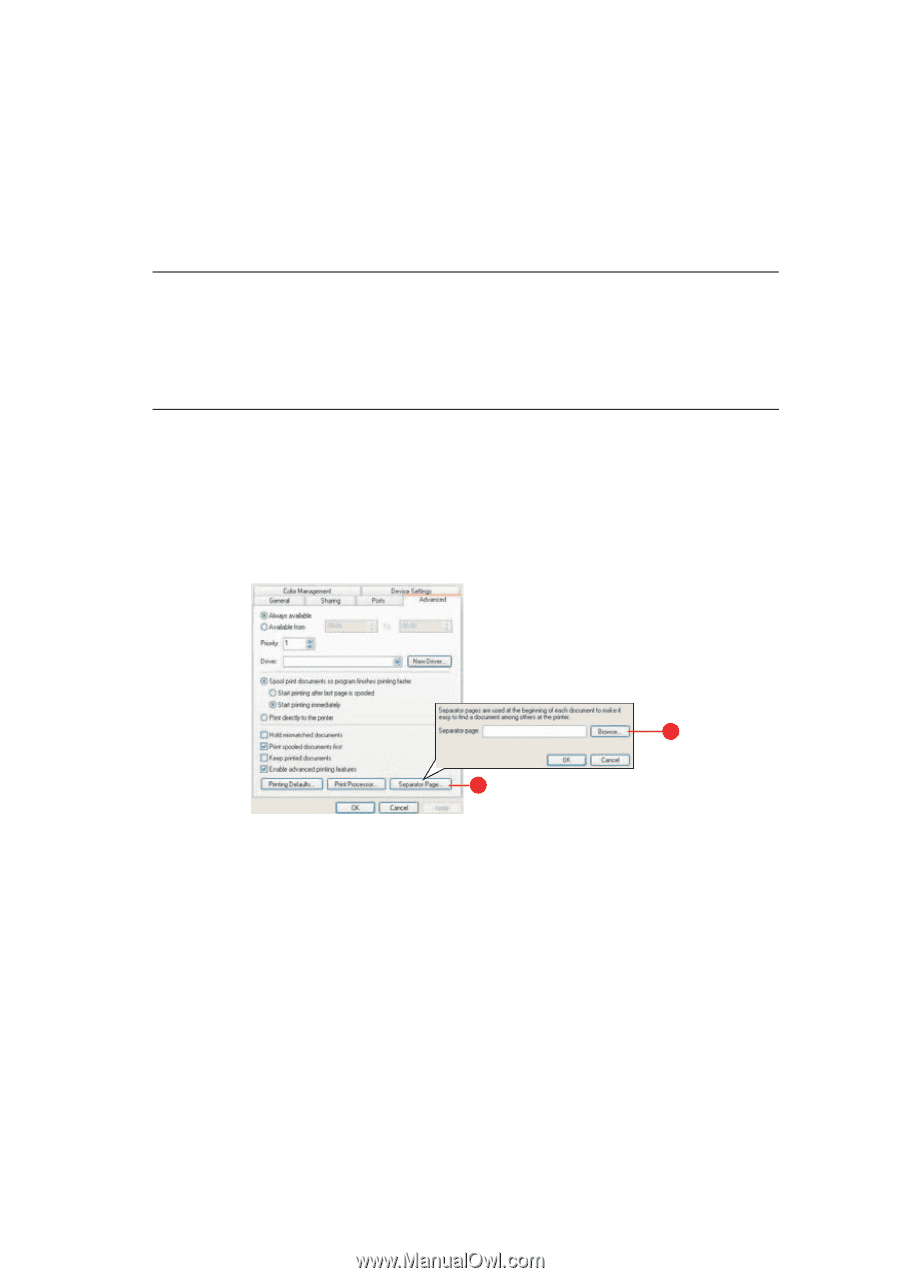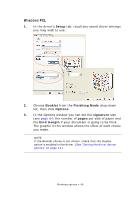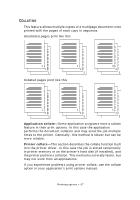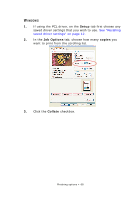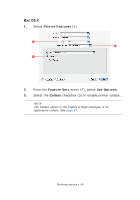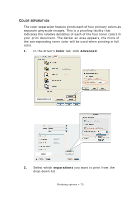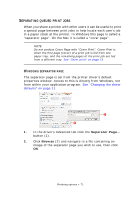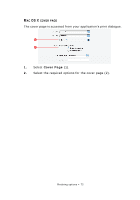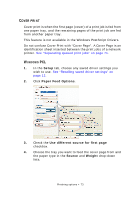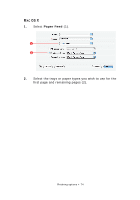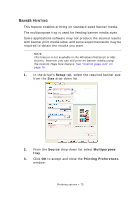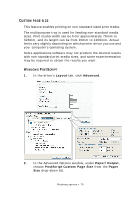Oki PRO510DW Pro510DW Printing Guide - Page 71
Eparating, Queued, Print
 |
View all Oki PRO510DW manuals
Add to My Manuals
Save this manual to your list of manuals |
Page 71 highlights
SEPARATING QUEUED PRINT JOBS When you share a printer with other users it can be useful to print a special page between print jobs to help locate each user's job in a paper stack at the printer. In Windows this page is called a "separator page". On the Mac it is called a "cover page". NOTE Do not confuse Cover Page with "Cover Print". Cover Print is when the first page (cover) of a print job is fed from one paper tray, and the remaining pages of the print job are fed from a different tray. See "Cover print" on page 73. WINDOWS SEPARATOR PAGE The separator page is set from the printer driver's default properties window. Access to this is directly from Windows, not from within your application program. See "Changing the driver defaults" on page 11. 2 1 1. In the driver's Advanced tab click the Separator Page... button (1). 2. Click Browse (2) and navigate to a file containing an image of the separator page you wish to use, then click OK. Finishing options > 71