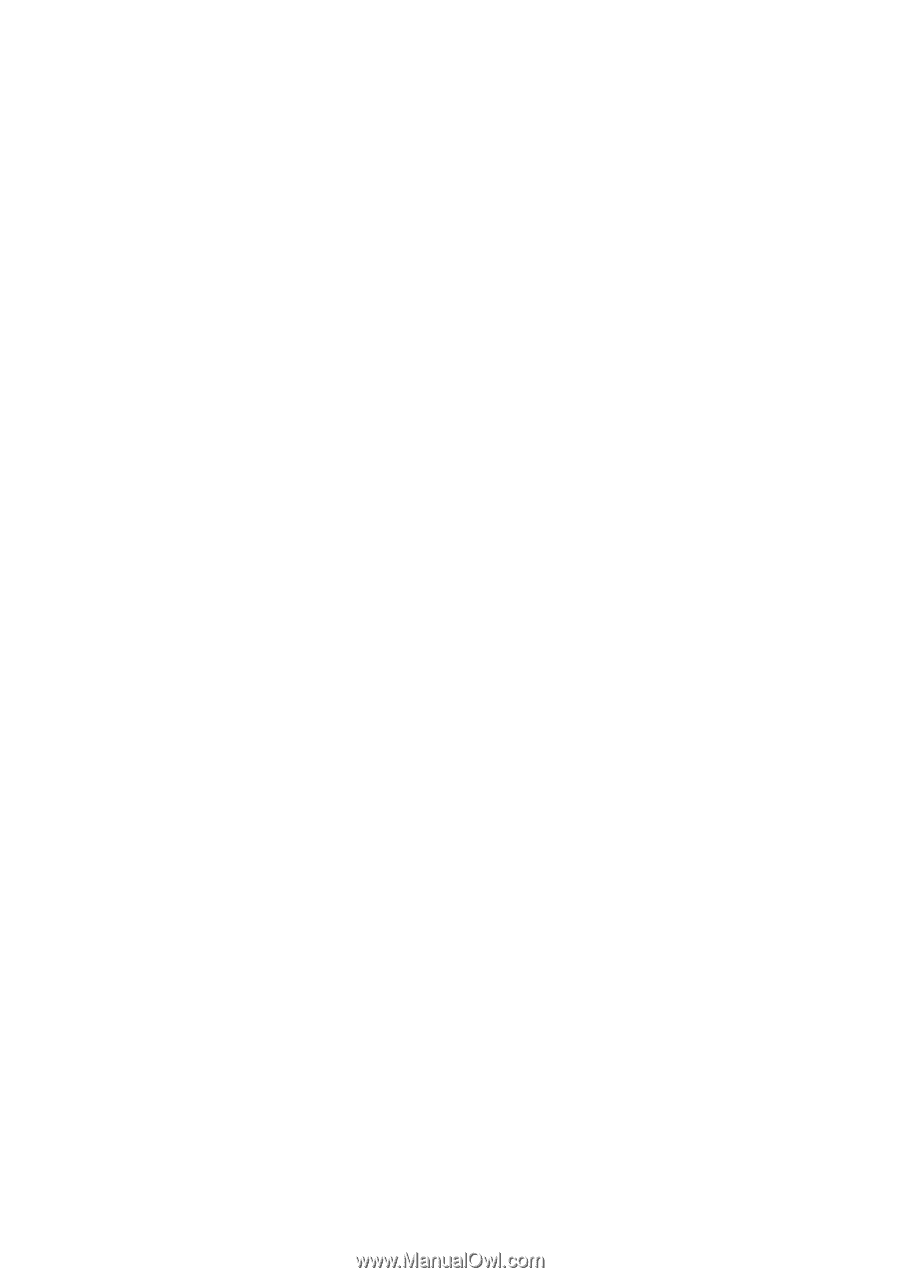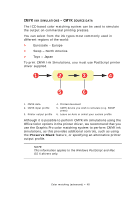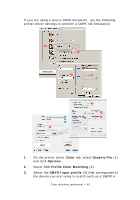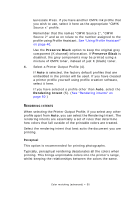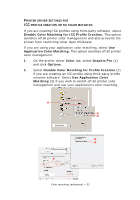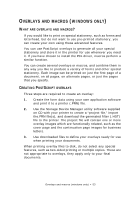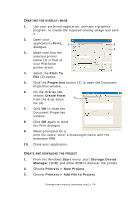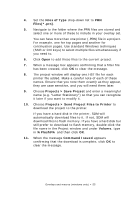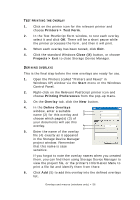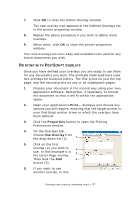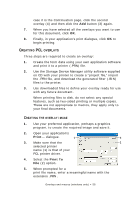Oki PRO510DW Pro510DW Printing Guide - Page 53
Verlays, Macros, Windows
 |
View all Oki PRO510DW manuals
Add to My Manuals
Save this manual to your list of manuals |
Page 53 highlights
OVERLAYS AND MACROS (WINDOWS ONLY) WHAT ARE OVERLAYS AND MACROS? If you would like to print on special stationery, such as forms and letterhead, but do not want to use pre-printed stationery, you can create your own using these advanced features. You can use PostScript overlays to generate all your special stationery and store it in the printer for use whenever you need it. If you have chosen to install the PCL driver, macros perform a similar function. You can create several overlays or macros, and combine them in any way you like to produce a variety of forms and other special stationery. Each image can be printed on just the first page of a document, on all pages, on alternate pages, or just the pages that you specify. CREATING POSTSCRIPT OVERLAYS Three steps are required to create an overlay: 1. Create the form data using your own application software and print it to a printer (.PRN) file. 2. Use the Storage Device Manager utility software supplied on CD with your printer to create a "project file," import the.PRN file(s), and download the generated filter (.HST) file to the printer. The project file will contain one or more overlay images which are functionally related, such as the cover page and the continuation page images for business letters. 3. Use downloaded files to define your overlays ready for use when printing your documents. When printing overlay files to disk, do not select any special features, such as two-sided printing or multiple copies. These are not appropriate to overlays, they apply only to your final documents. Overlays and macros (windows only) > 53