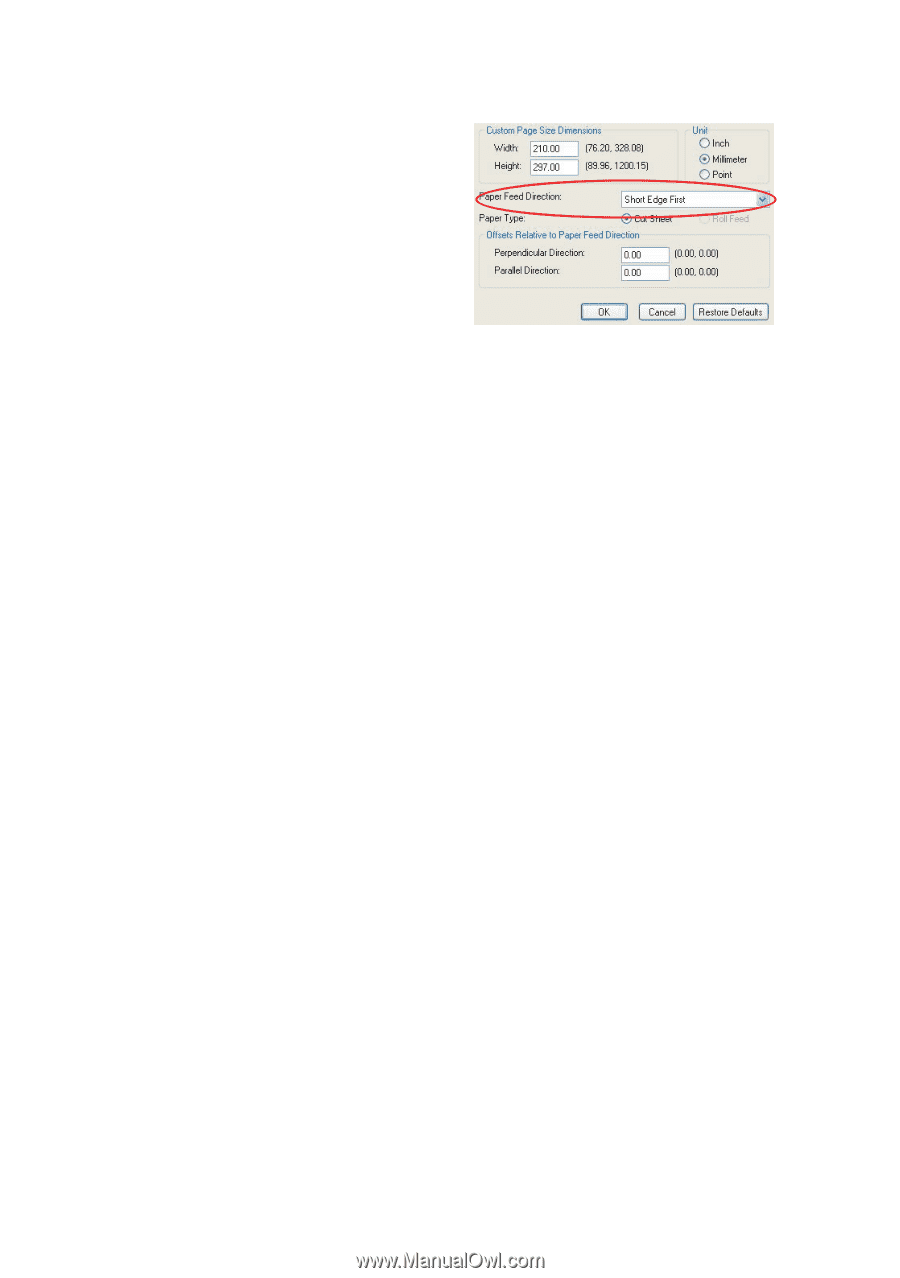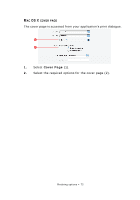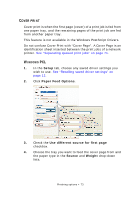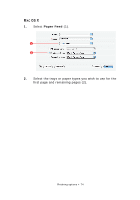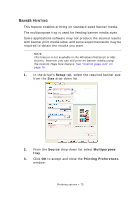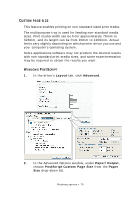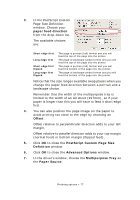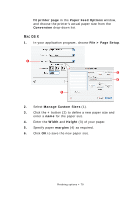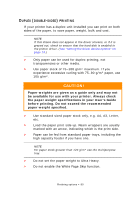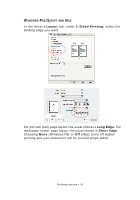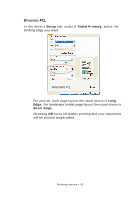Oki PRO510DW Pro510DW Printing Guide - Page 77
paper feed direction, Offset, PostScript Custom Size, Definition, Advanced Options,
 |
View all Oki PRO510DW manuals
Add to My Manuals
Save this manual to your list of manuals |
Page 77 highlights
3. In the PostScript Custom Page Size Definition window, Choose your paper feed direction from the drop-down list. The available choices are: Short edge first Long edge first Short edge first flipped Long edge first flipped The page is portrait (tall) format and you will feed the top of the page into the printer. The page is landscape (wide) format and you will feed the top of the page into the printer. The page is portrait (tall) format and you will feed the bottom of the page into the printer. The page is landscape (wide) format and you will feed the bottom of the page into the printer. Notice that the size ranges available swap places when you change the paper feed direction between a portrait and a landscape choice. Remember that the width of the multipurpose tray is limited to the width of an A3 sheet (297mm), so if your paper is longer than this you will have to feed it short edge first. 4. You can also position the page image on the paper to avoid printing too close to the edge by choosing an Offset. Offset relative to perpendicular direction adds to your left margin. Offset relative to parallel direction adds to your top margin (normal feed) or bottom margin (flipped feed). 5. Click OK to close the PostScript Custom Page Size Definition window. 6. Click OK to close the Advanced Options window. 7. In the driver's window, choose the Multipurpose Tray as the Paper Source. Finishing options > 77