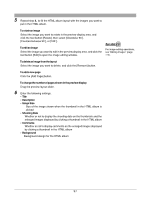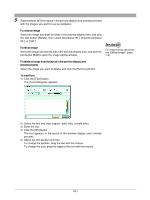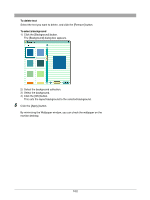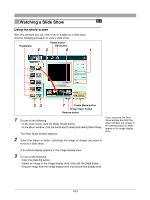Olympus C-750 Camedia Master 4.1 Instruction Manual (4.9MB) - Page 101
To rotate an image, To edit an image, To delete an image from the layout in the preview display area
 |
UPC - 050332140752
View all Olympus C-750 manuals
Add to My Manuals
Save this manual to your list of manuals |
Page 101 highlights
5 Repeat step 4 , to fill the layout in the preview display area (monitor preview) with the images you want to use as wallpaper. To rotate an image Select the image you want to rotate in the preview display area, and click the tool button [Rotate], then select [Clockwise 90˚], [Counterclockwise 90˚], or [180˚]. To edit an image Select the image you want to edit in the preview display area, and click the tool button [Edit] to open the image editing window. For image editing operations, see "Editing Images" (page 114). To delete an image from the layout in the preview display area (monitor preview) Select the image you want to delete, and click the [Remove] button. To insert text 1) Click the [Text] button. The [Text] dialog box appears. 2) Select the font and style (regular, bold, italic, or bold italic). 3) Enter the text. 4) Click the [OK] button. The text appears in the layout in the preview display area (monitor preview). 5) Adjust the text position and size. To change the position, drag the text with the mouse. To change the size, drag the edges of the text with the mouse. 101