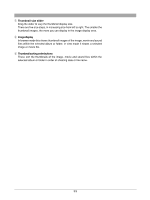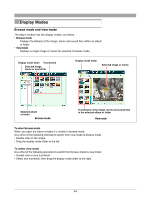Olympus C-750 Camedia Master 4.1 Instruction Manual (4.9MB) - Page 32
OLYMPUS Web Site, and About.
 |
UPC - 050332140752
View all Olympus C-750 manuals
Add to My Manuals
Save this manual to your list of manuals |
Page 32 highlights
e Tool buttons The following tool buttons are provided. Menu Rotate File Create Edit Properties Print Help • Menu Return to the main menu. • Properties Display the properties information for the selected image, movie or sound file. • Rotate Display a menu for rotating the selected image (clockwise or counterclockwise 90˚ , and 180˚). • Edit Display the window for editing the selected image or movie. • File Display a menu for file operations (copy, copy image, paste, rename, rename all, exif maker, find, and delete). • Print Display a menu for opening various Print windows (photo, index, calendar, postcard, album, and contact sheet). • Create Display a menu for using images on your computer (auto panorama, free stitch panorama, e-mail, HTML album, slide show, wallpaper). • Help Display a menu for information about this software (Index, Upgrade, OLYMPUS Web Site, and About). r Album or folder tree display The albums appear either as icons or in a tree; the folders are shown as a tree. t Icon/tree display selection buttons These select the icon or tree display. y [NewAlbum/Folder]button This displays a dialog box for creating a new album or group. In the folder tree display, this button changes to a [New Folder] button, and the [Create New Folder] dialog box appears. To create a new folder, first switch to the folder tree display. On how to create albums and groups, see "Creating a Group or Album" (page 53) under "Organizing Files." 32