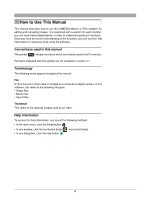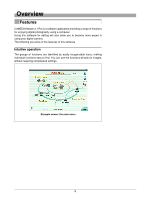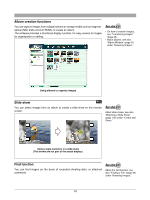Olympus C-750 Camedia Master 4.1 Instruction Manual (4.9MB) - Page 6
Purchasing the Pro Version - software
 |
UPC - 050332140752
View all Olympus C-750 manuals
Add to My Manuals
Save this manual to your list of manuals |
Page 6 highlights
Purchasing the Pro Version There are two versions of this software: • CAMEDIA Master 4.1 This provides a wide range of functions, allowing you to view images and movies, edit, get and print images, and use automatic panorama, wallpaper and other functions. • CAMEDIA Master Pro In addition to the functions in version 4.1, this version allows you to use extra functions, including movie editing, contact sheet printing, E-mail, HTML album, free stitch panorama, and slide show. For the differences between the versions, see the Appendix "Functions Supported" (page 144). For Users of Version 4.1 If you are using version 4.1, you can upgrade to the Pro version. We recommend upgrading to the Pro version, which gives you a wider range of functions. Purchasing the Pro version and upgrading To purchase a license number of the Pro version and upgrade from version 4.1, use the following procedure. (If you purchased the Pro version separately, skip this section.) 1 Start this software (CAMEDIA Master 4.1). 2 In the version 4.1 main menu, click the [Get Pro Version] button any window click the [Help] button and select [Upgrade]. , or in On how to start the software, see "Starting the Software" (page 15) under "Getting Started." The [Upgrade] dialog box appears. 3 Purchase a license number. Using the Internet In the [Upgrade] dialog box, click the [Get] button to start a web browser, and access the upgrade site. Follow the directions on the web page. When this process is completed, close the web browser and return to the [Upgrade] dialog box. 6