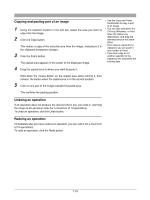Olympus C-750 Camedia Master 4.1 Instruction Manual (4.9MB) - Page 123
Flipping
 |
UPC - 050332140752
View all Olympus C-750 manuals
Add to My Manuals
Save this manual to your list of manuals |
Page 123 highlights
Flipping Flipping inverts the image to form a mirror image. You can select whether to flip: • About a vertical axis (left-to-right flip) • About a horizontal axis (top-to-bottom flip) Use the following procedure to flip the image. 1 Click the tool button [Image] and select [Flip]. The result of flipping an image is as follows. • Vertical: • Horizontal: The edit setting panel now shows the [Flip] dialog box. Preview display Vertical button Horizontal button Apply button 2 Click the [Vertical] or [Horizontal] button. The preview image flips accordingly. 3 Click the [Apply] button. The image now flips in the image display area. 123

123
Flipping
Flipping inverts the image to form a mirror image.
You can select whether to flip:
•
About a vertical axis (left-to-right flip)
•
About a horizontal axis (top-to-bottom flip)
Use the following procedure to flip the image.
1
Click the tool button [Image] and select [Flip].
The edit setting panel now shows the [Flip] dialog box.
2
Click the [Vertical] or [Horizontal] button.
The preview image flips accordingly.
3
Click the [Apply] button.
The image now flips in the image display area.
Vertical button
Horizontal button
Apply button
The result of flipping an image
is as follows.
•
Vertical:
•
Horizontal:
Preview display