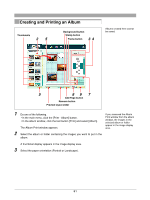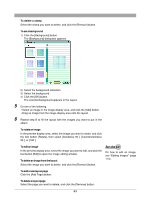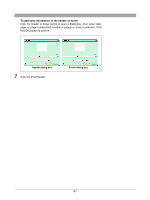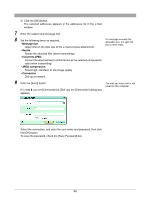Olympus C-750 Camedia Master 4.1 Instruction Manual (4.9MB) - Page 85
Creating and Printing a Contact Sheet
 |
UPC - 050332140752
View all Olympus C-750 manuals
Add to My Manuals
Save this manual to your list of manuals |
Page 85 highlights
Creating and Printing a Contact Sheet Thumbnails 2 4 Footer button Header button 36 4 Preview layout slider 67 Add Page button Remove button 1 Do one of the following. If you accessed the Contact • In the main menu, click the [Contact Sheet] button. Sheet Print window from the album window, the images in • In the album window, click the tool button [Print] and select [Contact Sheet]. the selected album or folder appear in the image display The Contact Sheet Print window appears. area. 2 Select the album or folder containing the images you want to print. A thumbnail display appears in the image display area. 3 Set the following items. • Orientation (Portrait or Landscape) • Layout (Columns and Rows) 4 Do one of the following. • Select an image in the image display area, and click the [Add] button. • Drag an image from the image display area onto the layout. 85