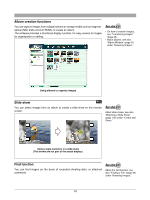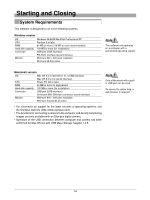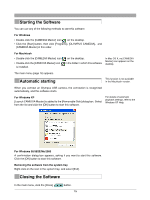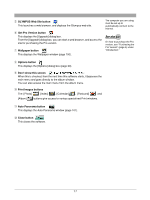Olympus C-750 Camedia Master 4.1 Instruction Manual (4.9MB) - Page 15
Starting the Software, Automatic starting, Closing the Software
 |
UPC - 050332140752
View all Olympus C-750 manuals
Add to My Manuals
Save this manual to your list of manuals |
Page 15 highlights
Starting the Software You can use any of the following methods to start this software. For Windows • Double-click the [CAMEDIA Master] icon on the desktop. • Click the [Start] button, then click [Programs], [OLYMPUS CAMEDIA], and [CAMEDIA Master] in this order. For Macintosh • Double-click the [CAMEDIA Master] icon • Double-click the [CAMEDIA Master] icon is installed. on the desktop. in the folder in which this software In Mac OS X, no [CAMEDIA Master] icon appears on the desktop. The main menu (page 16) appears. Automatic starting This function is not available in the Macintosh version. When you connect an Olympus USB camera, the connection is recognized automatically, and this software starts. For Windows XP [Launch CAMEDIA Master] is added to the [Removable Disk] dialog box. Select from the list and click the [OK] button to start this software. For details of automatic playback settings, refer to the Windows XP Help. For Windows 98/98SE/Me/2000 A confirmation dialog box appears, asking if you want to start this software. Click the [OK] button to start this software. Removing the software from the system tray Right-click on the icon in the system tray, and select [Exit]. Closing the Software In the main menu, click the [Close] button. 15