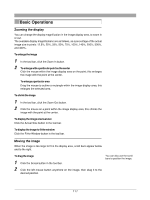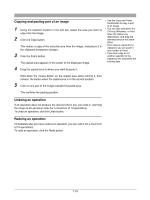Olympus C-750 Camedia Master 4.1 Instruction Manual (4.9MB) - Page 122
Editing Operations
 |
UPC - 050332140752
View all Olympus C-750 manuals
Add to My Manuals
Save this manual to your list of manuals |
Page 122 highlights
Editing Operations Rotation You can choose the rotation angle from any number of right-angles: • Clockwise 90˚ • Counterclockwise 90˚ • 180˚ Use the following procedure to rotate the image. 1 Click the tool button [Image] and select [Rotate]. The result of rotating an image is as follows. • Clockwise 90˚: • Counterclockwise 90˚: • 180˚ : The edit setting panel now shows the [Rotate] dialog box. Preview display Clockwise 90˚ button Counterclockwise 90˚ button 180˚ button Apply button 2 Click one of the buttons [Clockwise 90˚], [Counterclockwise 90˚], or [180˚]. The preview image rotates according to the button clicked. 3 Click the [Apply] button. The image now rotates in the image display area. 122

122
Editing Operations
Rotation
You can choose the rotation angle from any number of right-angles:
•
Clockwise 90
˚
•
Counterclockwise 90
˚
•
180
˚
Use the following procedure to rotate the image.
1
Click the tool button [Image] and select [Rotate].
The edit setting panel now shows the [Rotate] dialog box.
2
Click one of the buttons [Clockwise 90
˚
], [Counterclockwise 90
˚
], or [180
˚
].
The preview image rotates according to the button clicked.
3
Click the [Apply] button.
The image now rotates in the image display area.
Clockwise 90
˚
button
Counterclockwise 90
˚
button
180
˚
button
The result of rotating an
image
is as follows.
•
Clockwise 90
˚
:
•
Counterclockwise 90
˚
:
•
180
˚
:
Preview display
Apply button