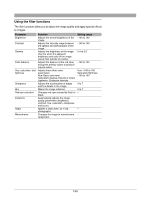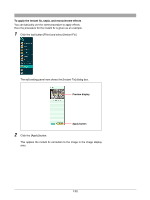Olympus C-750 Camedia Master 4.1 Instruction Manual (4.9MB) - Page 127
Inserting text
 |
UPC - 050332140752
View all Olympus C-750 manuals
Add to My Manuals
Save this manual to your list of manuals |
Page 127 highlights
Inserting text You can superimpose text as a title or caption on the image. Use the following procedure to insert text on the image. 1 Click the tool button [Image] and select [Insert Text]. The edit setting panel now shows the [Insert Text] dialog box. Text Font, style, and color Apply button 2 Enter the text. 3 Select the font, style (regular, bold, italic, or bold italic), and color. 4 Click the [Apply] button. The text now appears on the image in the image display area. 5 Adjust the text position and size. To change the position, drag the text with the mouse. To change the size, drag the edges of the text with the mouse. 127

127
Inserting text
You can superimpose text as a title or caption on the image.
Use the following procedure to insert text on the image.
1
Click the tool button [Image] and select [Insert Text].
The edit setting panel now shows the [Insert Text] dialog box.
2
Enter the text.
3
Select the font, style (regular, bold, italic, or bold italic), and color.
4
Click the [Apply] button.
The text now appears on the image in the image display area.
5
Adjust the text position and size.
To change the position, drag the text with the mouse.
To change the size, drag the edges of the text with the mouse.
Text
Font, style, and color
Apply button