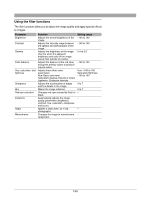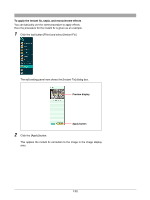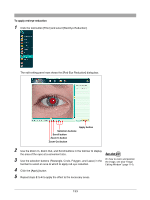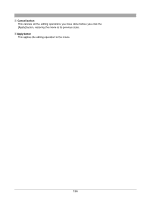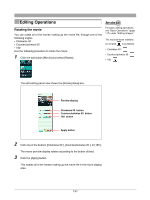Olympus C-750 Camedia Master 4.1 Instruction Manual (4.9MB) - Page 133
To apply red-eye reduction
 |
UPC - 050332140752
View all Olympus C-750 manuals
Add to My Manuals
Save this manual to your list of manuals |
Page 133 highlights
To apply red-eye reduction 1 Click the tool button [Filter] and select [Red-Eye Reduction]. The edit setting panel now shows the [Red-Eye Reduction] dialog box. Selection buttons Scroll button Zoom In button Zoom Out button Apply button 2 Use the Zoom In, Zoom Out, and Scroll buttons in the tool bar to display the area of the eyes at a convenient size. 3 On how to zoom and position Use the selection buttons (Rectangle, Circle, Polygon, and Lasso) in the the image, see also "Image tool bar to select an area to which to apply red-eye reduction. Editing Window" (page 114). 4 Click the [Apply] button. 5 Repeat steps 2 to 4 to apply the effect to the necessary areas. 133

133
To apply red-eye reduction
1
Click the tool button [Filter] and select [Red-Eye Reduction].
The edit setting panel now shows the [Red-Eye Reduction] dialog box.
2
Use the Zoom In, Zoom Out, and Scroll buttons in the tool bar to display
the area of the eyes at a convenient size.
3
Use the selection buttons (Rectangle, Circle, Polygon, and Lasso) in the
tool bar to select an area to which to apply red-eye reduction.
4
Click the [Apply] button.
5
Repeat steps
2
to
4
to apply the effect to the necessary areas.
On how to zoom and position
the image, see also
“
Image
Editing Window
”
(page 114).
Selection buttons
Scroll button
Zoom In button
Zoom Out button
Apply button