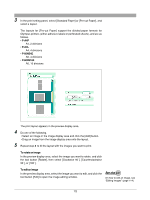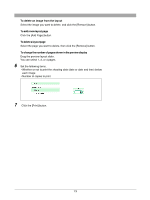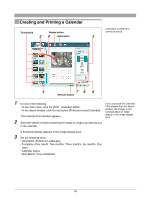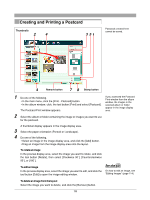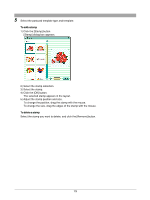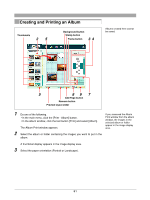Olympus C-750 Camedia Master 4.1 Instruction Manual (4.9MB) - Page 76
Creating and Printing a Calendar
 |
UPC - 050332140752
View all Olympus C-750 manuals
Add to My Manuals
Save this manual to your list of manuals |
Page 76 highlights
Creating and Printing a Calendar Thumbnails Rotate button 24 Edit button 3 Calendars created here cannot be saved. 4 78 6 Remove button 1 Do one of the following. • In the main menu, click the [Print - Calendar] button. • In the album window, click the tool button [Print] and select [Calendar]. The Calendar Print window appears. If you accessed the Calendar Print window from the album window, the images in the selected album or folder appear in the image display area. 2 Select the album or folder containing the image or images you want to use in the calendar. A thumbnail display appears in the image display area. 3 Set the following items. • Orientation (Portrait or Landscape) • Templates (One month, Two months, Three months, Six months, One year) • Calendar layout • Start Month (Year and Month) 76