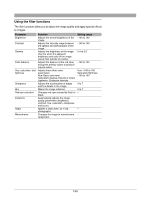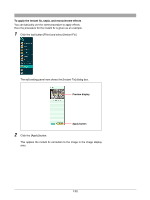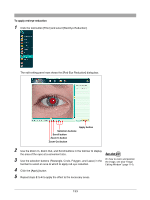Olympus C-750 Camedia Master 4.1 Instruction Manual (4.9MB) - Page 128
Adding a template
 |
UPC - 050332140752
View all Olympus C-750 manuals
Add to My Manuals
Save this manual to your list of manuals |
Page 128 highlights
Adding a template This software provides ready-made templates which you can use to combine with an image. Use the following procedure to combine a template with an image. 1 Click the tool button [Image] and select [Template Superimpose]. The edit setting panel now shows the [Template Superimpose] dialog box. Preview display Templates Apply button 2 Select a template. The combination of the template with the image appears in the preview display. 3 Using the Zoom In and Zoom Out buttons in the tool bar, adjust the size of the image in the preview display to align with the template as required. 4 Click the [Apply] button. This combines the template with the image in the image display area. 128

128
Adding a template
This software provides ready-made templates which you can use to combine
with an image.
Use the following procedure to combine a template with an image.
1
Click the tool button [Image] and select [Template Superimpose].
The edit setting panel now shows the [Template Superimpose] dialog box.
2
Select a template.
The combination of the template with the image appears in the preview
display.
3
Using the Zoom In and Zoom Out buttons in the tool bar, adjust the size of
the image in the preview display to align with the template as required.
4
Click the [Apply] button.
This combines the template with the image in the image display area.
Apply button
Preview display
Templates